¶ First Steps as Pilot on IVAO
Hello! Welcome to this tutorial, guiding you to your first flight on IVAO!
If you are not registered on IVAO, you should go over to this page and create your IVAO account.
You don't need separate accounts for ATC and Pilot, you can do both with the same account!
In this document, we will show you:
Download, install and setup Altitude.
Connect to IVAO using WorldServers
Submit a flight plan.
Interact with Air Traffic Control (ATC)
Training on IVAO
¶ 1. Installing Altitude
¶ 2. Model Matching
What is model matching?
🤔
- It allows you to see other IVAO aircraft.
- IVAO offers an extensive library of more than 4800 unique liveries and hundreds of aircraft models all curated by IVAO MTL staff members.
- There are 2 libraries used on IVAO.
It is forbidden to use any of the MTL assets on any other network except IVAO.
What is the difference between X-CSL and MTL? 🤔
- X-CSL stands for X-Plane Common Shape Library
- MTL stands for Multiplayer Traffic Library.
- Both are the same thing, just different names.
- X-CSL is maintained by it's own staff in partnership with IVAO.
- MTL is maintained by dedicated IVAO MTL staff.
How does model matching work? 🤔.
- IVAO uses unique IDs that are assigned to each possible aircraft variaion.
- For Example: Boeing 737-800 Winglets with American Airlines colors has the unique ID of B738AALWL, an Airbus A380-800 with Lufthansa colors has the ID of A388DLH.
- ID codes are always structure as aircraft type designator + operator ICAO code + variation + sequence number
- This allows MTL and X-CSL to be in sync when matching models via the network as you fly.
- Simply run the X-CSL Updater or IVAO MTL installer to stay up-to-date.
- Each time you run it new liviers will be listed that then can be installed.
¶ 2.1 X-Plane Model Matching (X-CSL)

- In order to see other IVAO aircraft you need to download and install X-CSL.
- The X-CSL Installer is included in the Altitude download and will automatically run during setup as explained in the Installation manual for X-Plane which you can find here, or above.
- You can also get X-CSL here: https://csl.x-air.ru/downloads
- You can see a full X-CSL library catalog here: https://csl.x-air.ru/info
X-CSL currently does not have of all the models available in the MTL library used by Microsoft Simulators. This work is an ongoing project.
¶ 2.2 Microsoft Flight Simulators Model Matching (MTL)
-
The MTL Installer is NOT included in the Altitude download/installation. You will be redirected to the MTL Website to download the installer.
-
Scroll to the bottom of the page, select Download Installer or click here:
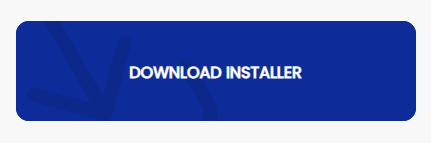
-
Extract the IVAO MTL Installer to your desktop then run it.
-
Select your simulator (it should auto-detect the correct path). Click Select, select All and Install.
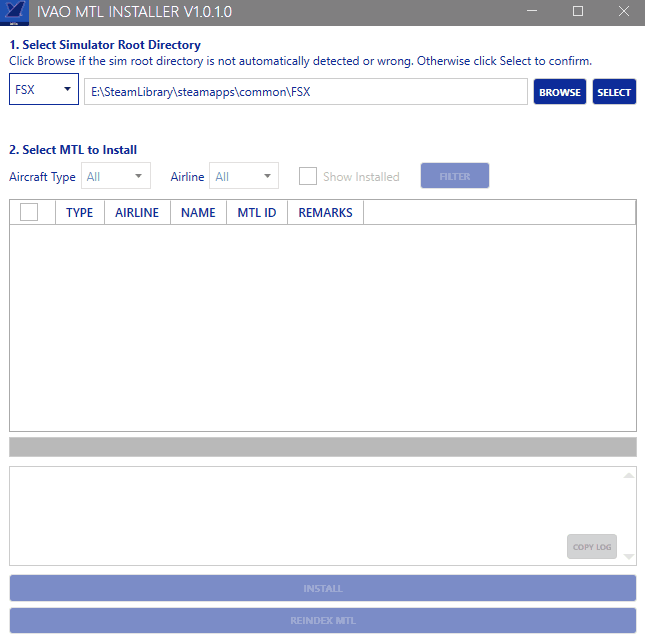
You should execute your MTL Installer periodically to download the latest MTL updates.
¶ 3. Flight Planning
On the IVAO Network, it is mandatory to file a flight plan for every flight. Before or after connecting to IVAO Worldservers, you should file a flight plan.
To file a flight plan, open https://fpl.ivao.aero/home . Most fields will be unknown to you, for your first flight it is sufficient to fill flight rules, departure aerodrome, route and destination aerodrome.
For more information on filling a flight plan, check our Flight Plan Understanding Document
Some airspaces are very compact, complicated and get very congested. We recommend that your first flight is a local flight at a quiet airport (and not the big international field of your capital!) in order to start with a simple setup. The easiest way is a local flight according to Visual Flight Rules, that is doing traffic patterns around the airfield and flying in the vicinity of the airport.
For such a flight, fill in the flight plan as follows and refer to the picture for the location of the mentioned items:
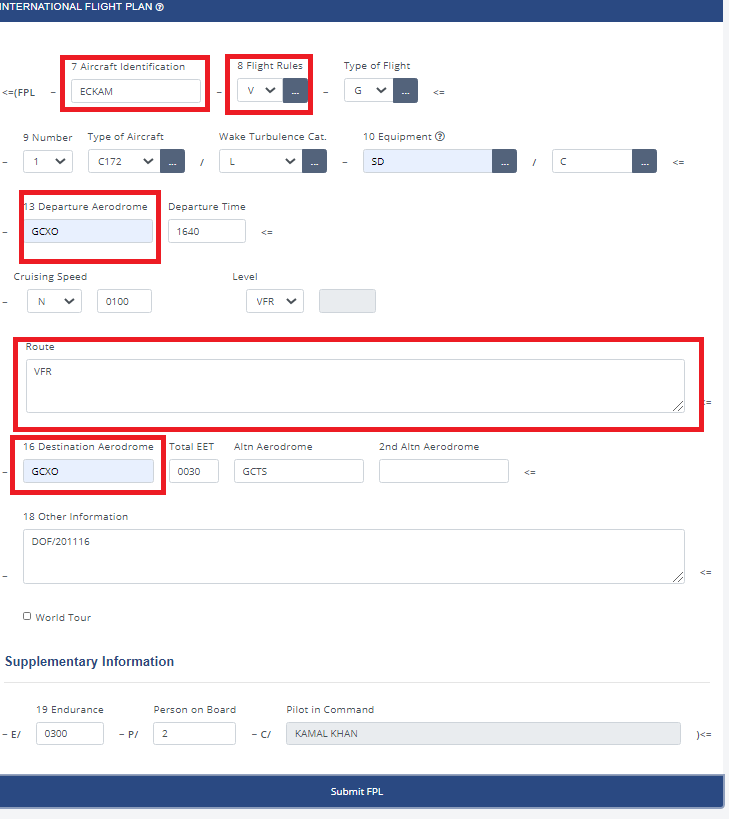
- Field 7, Aircraft identification.
- Field 8, Flight Rules: “V” for VFR flight.
- Field 13, Departure Aerodrome: Enter the ICAO-Code of your departure.
- Field 15, Route: “LOCAL” or “VFR” for your local flight.
- Field 16, Destination Aerodrome: Enter the ICAO-Code of your destination, in this case the same as departure for your local flight.
Later on, you might want to fly a route from A to B, employing Instrument Flight Rules. To find your way, you should follow the “motorways” in the sky, so called "airways". There are many different sources to find these routes.
You will need to have enroute and aerodrome charts at your disposal to follow those routes. Controllers use these charts as well and will expect you to have them. Charts for your flight can be found on the division's website of the country you are flying at (see active divisions list). Another good method is to query your favourite internet search engine for the words “[ICAO code] charts”, replace “[ICAO code]” with the code of your departure/destination airfield.
¶ 4. First Connection
Open your simulator and create a flight. Once your simulator is running and your aircraft is loaded, open IVAO Pilot Client: Altitude.
Altitude consists of 2 parts, Pilot Core and Pilot UI. For MSFS, Pilot Core can be launched manually using the shortcut created on the Desktop named "IVAO Pilot Core" but it should automatically launch when you launch the Pilot UI. Shortcut is there just in case.
To launch the Pilot UI, you can use the shortcut created on the Desktop named "IVAO Pilot Client"
If you have not created shortcuts, you can navigate to where you've installed Altitude and launch manually.
MSFS: Inside Community Folder
X-Plane: Inside Resources\plugins\ivao_pilot
P3D/FSX/FS9: Custom Path
Some important things to do before connecting to the network:
- Make sure that when you are connected, your aircraft is parked at a gate. Do not connect on the runway or on a taxiway. When choosing your airfield within the Flight Sim menus, it will automatically place you on the active runway. So ensure that you have selected a gate in the appropriate drop down menu.
- Do not use the slew option in flight sim to slew around the airport once you are connected. If you have to change your gate after you connect, use the options within flight sim to load your aircraft at a new gate or move your plane while offline.
- If you're connecting with an airline callsign, you must use the airlines ICAO code followed by the flight number, i.e. BAW123 not BA123.
Altitude alert sounds might be loud for you on first launch. You can either reduce the volume using Windows Volume Mixer or change the sound files as mentioned in the Altitude Manual.
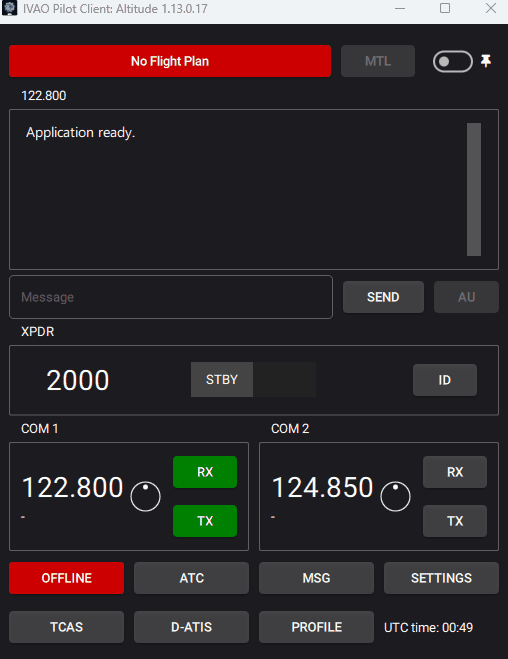
To connect, press the “OFFLINE” button. You will see a new window.
Enter the details:
- Callsign: The callsign of your aircraft, this could be your aircraft registration or flight number for example.
- VID: Your IVAO VID that was assigned to you when you joined.
- Password: The Website password you were assigned when you joined IVAO.
- Real Name: Your full name that you registered with IVAO.
- Server: The server you are connecting to. For best performance, use the one auto selected.
- Port: Leave this box as it is!
- If you can transmit and receive on voice, select that option. If you can receive voice but cant transmit voice, select that option. If you are text only, select no voice
- Aircraft Type: The type of aircraft you are flying.
- MTL Model: The aircraft and livery you want other people to see you as.
Once again, make sure your aircraft is parked at a gate before connecting!
When all of the above details are correct, press the “Connect” button.
When you have successfully connected, the sign “OFFLINE” will change to “ONLINE”, and you will receive a welcome message in the IVAO Pilot Client dialog box.
¶ 5. Interaction with ATC
The purpose of IVAO is to fly online with virtual Air Traffic Controllers guiding you through the skies. You should therefore have an understanding of how to communicate with controllers.
When connected and ready to start your flight, you have to make sure if there is an online ATC station in your airport or area. To do so, click on ATC in the IVAO Pilot Client menu and a list will appear with all active controllers in your area, including their respective frequencies. See the example below:
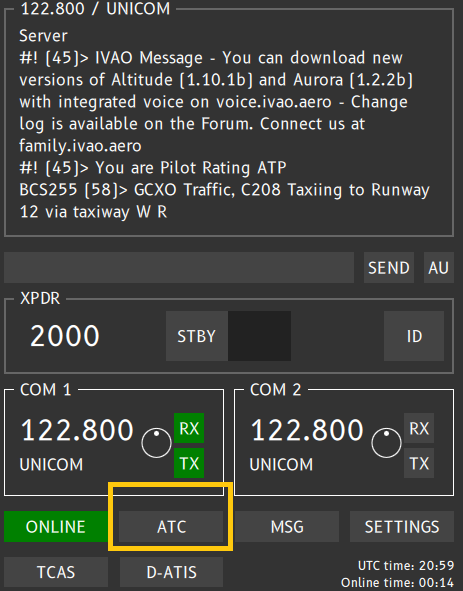
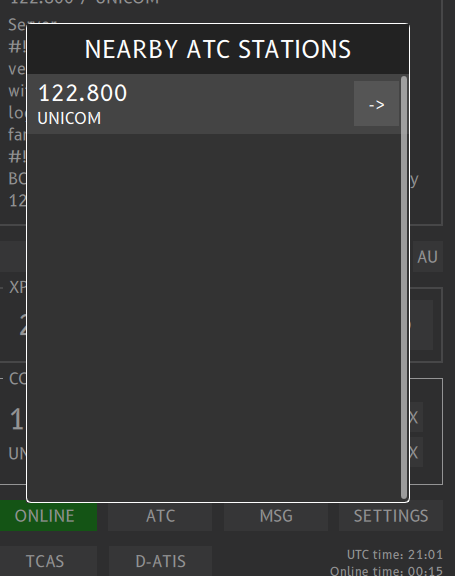
Tune the proper frequency of the controller in your radio shack. From now you can communicate with the controller.
If you have selected to use voice for your communications, when inserted the appropriate frequency, you will also automatically join the voice channel of the controller.
Before contacting the controller you should retrieve his ATIS. Knowing the information of the controller's ATIS will help you communicating and flying in his airspace. To retrieve the ATIS, you can follow the steps below:
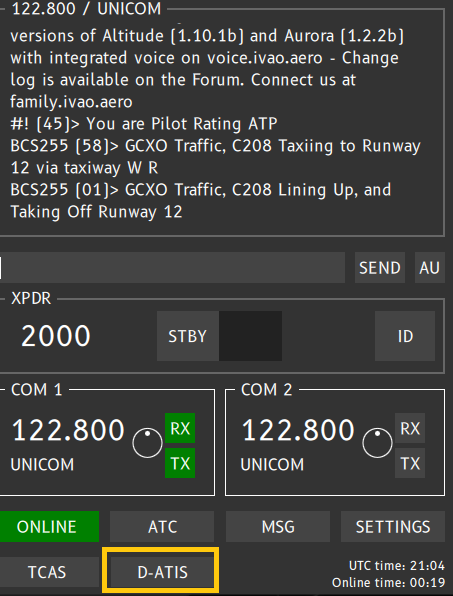
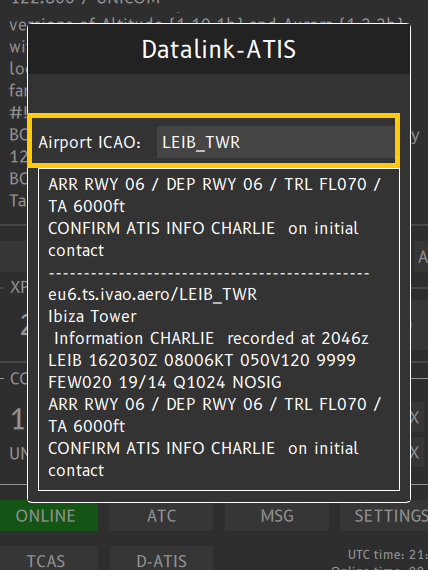
The primary form of communication with ATC is voice. However, text communication may be used. When communicating via voice, there are some important things you should remember:
- When a controller or another pilot transmits on the frequency, wait until the other station has acknowledged and replied to the transmission before you transmit something.
- When you first connect to a new frequency, wait for a few seconds before transmitting. You may inadvertently interrupt a conversation.
For more information on phraseology and radio communications, check out our Phraseology Documents.
¶ 6. Unicom
If there is no ATC online in the area where you are flying, you should tune to the Unicom frequency of 122.800 (a text only frequency) and broadcast your intentions. When flying on Unicom, keep a good look out for other traffic that may be operating in your area.
The “UNICOM” frequency here on IVAO is a text-only frequency. This means that all your transmissions in this frequency are done only by text. Hence when you select this frequency, you will not join automatically a voice channel.
Unicom is not to be used as a chat channel. It should be used for operational messages only. You should use the private message feature within IVAO Pilot Client to chat to individual people.
When you first load flight sim, the default frequency is 122.800. If there is no ATC at your departure aerodrome, please remember to first of all tune to Unicom 122.800 or you may transmit your intentions on the wrong frequency.
The UNICOM frequency is not meant to chat with other pilots. If you wish to chat with another pilot or ATC, you may use the .chat command in Altitude.
¶ Further Information
For more detailed information on IVAO Pilot Software: Altitude, please check the Altitude Manual.
You may find our IVAO Forum (opens in a new window for better readability) incredibly helpful. A local division forum is also available, select it from the drop-down menu at the top. You can use it to ask any questions or post about any problems you are having. There are lots of people willing and able to help you make the most out of your online flying experience.
If you cannot find what you are looking in the forum or a division site, you can use your favorite internet search engine to find what you want.
¶ Training
If you would like to extend your understanding with regards to online flying, you may find it beneficial to request a training session from your local division's training department. This can be done via the training section of your division website, which is linked to http://xx.ivao.aero/ (replace “xx” with the two-letter code of your division). If you are unsure about the correct code, visit your personal profile page – it is listed there.
¶ IVAO Resources
¶ Author
- VID 346148 - Creation
- VID 573229 - Updates
- VID 190881 - Updates
¶ Copyright
- This documentation is copyrighted as part of the intellectual property of the International Virtual Aviation Organisation.
¶ Disclaimer
- The content of this documentation is intended for aviation simulation only and must not be used for real aviation operations.