¶ Overview
This installation Setup is only available and working for X-Plane 11/12

¶ Prerequisite
Download Altitude here ➡️ https://www.ivao.aero/softdev/software/altitude.asp
¶ Installation
Installation is very simple. Make sure your flight simulator is not running. Then unzip the downloaded setup file and run the setup program.
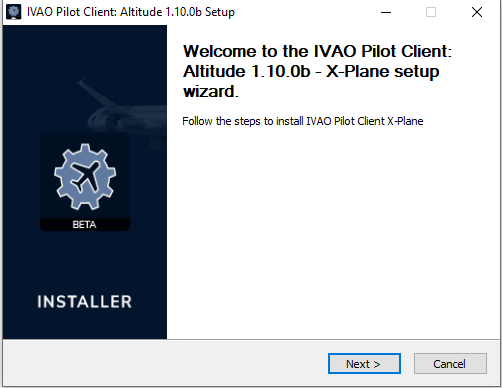
After clicking “Next”, the License Agreement window is shown. Make sure you read and comply with the License Agreement before selecting “I Agree”.
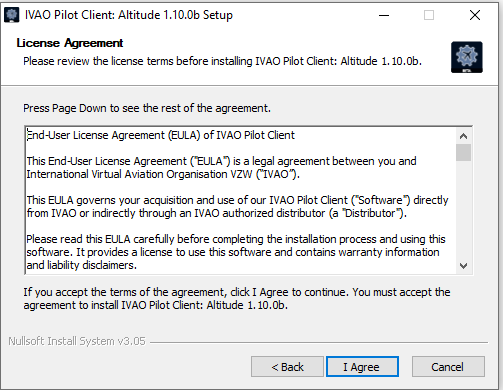
You are now asked where you would like to install Altitude on your computer. You can decide to keep the default path as shown in the image below, or you can type in the preferred path or select “Browse…” to choose it, then click on “Next” to proceed with the installation.
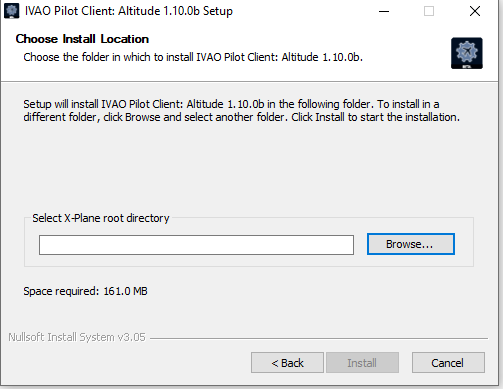
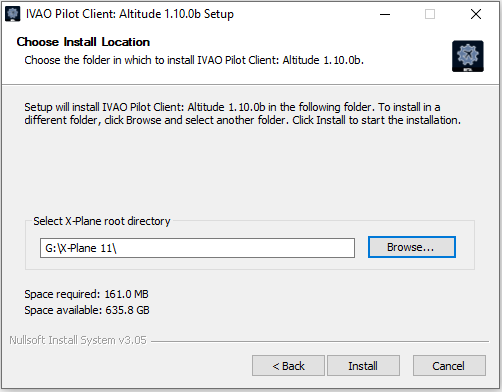
You now are almost finished with the installation, you can click “Install” to proceed.
During the installation, you will see a progress bar showing the files being installed, like in the image below.
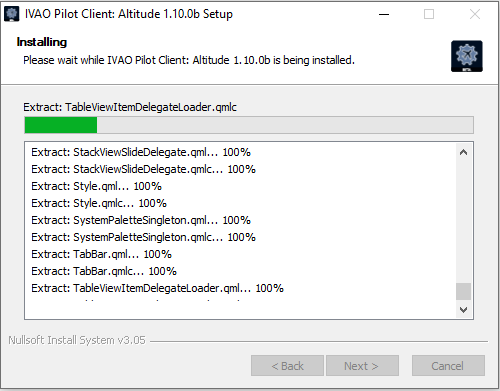
During the installation, the following windows will appears “X-CSL-Updater”. This will allow you to update the oldest CSL or Install new ones.
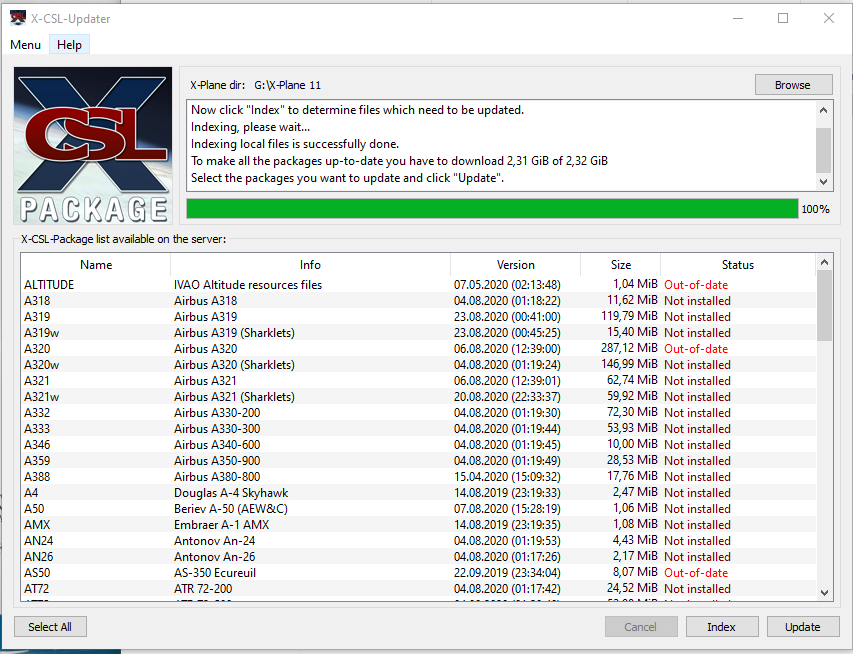
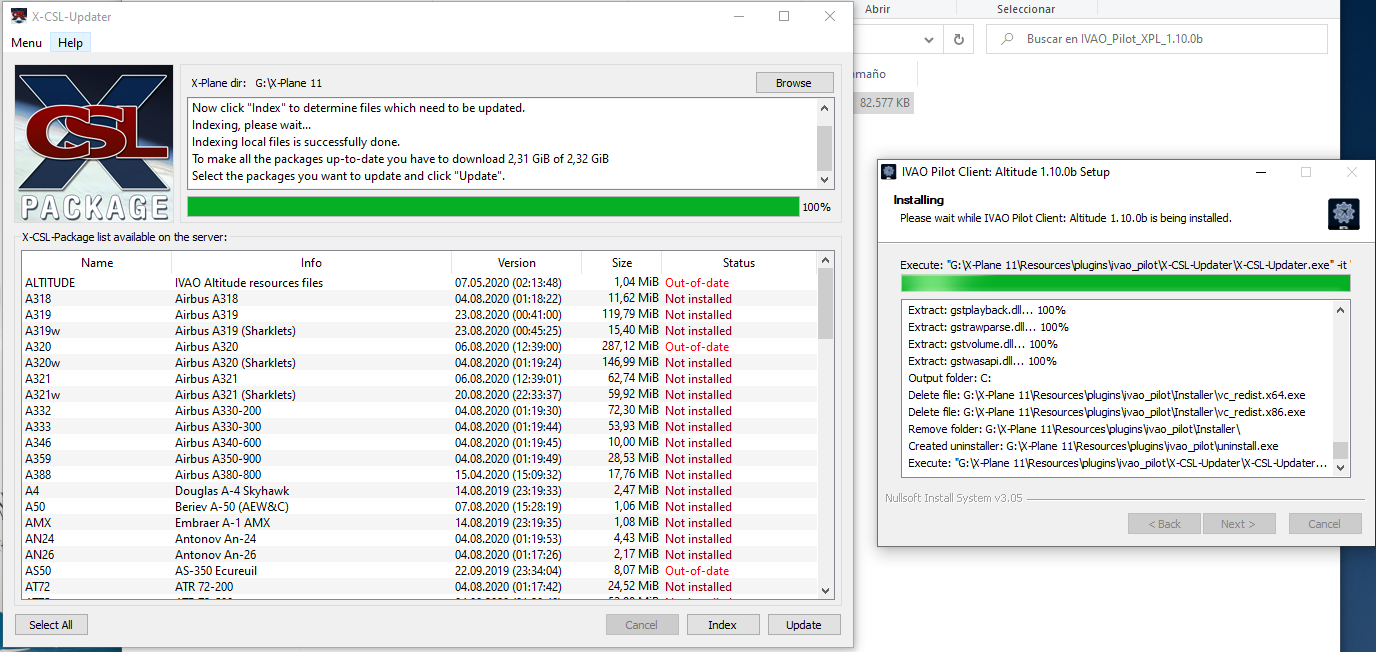
Recommendation: “Select All” and update it, as you can see in the following figure. It will take some minutes.
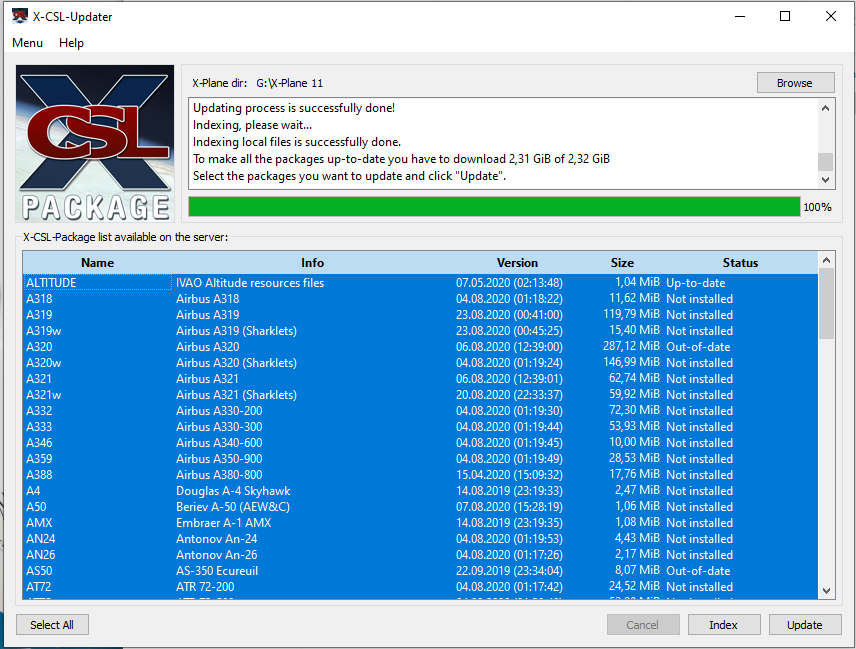
Once the procedure is finished, all Status of the CSL will be Up-to-date.
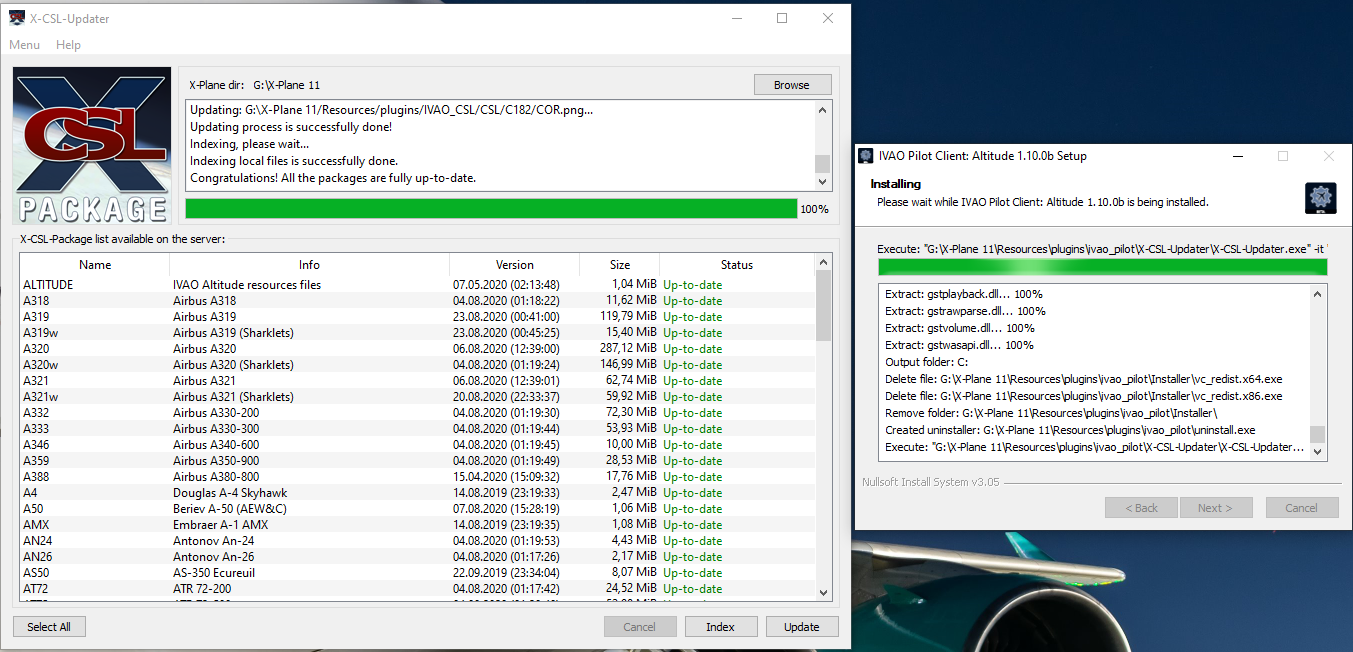
After the setup and X-CSL installation is “completed”, the following window will appears, just click “Next”.
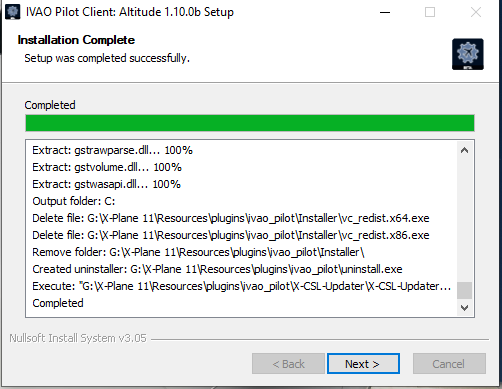
Installation is completed, you can make a “Shortcut” on your desktop of the Pilot UI (Recommended) and the X-CSL Installer (Optional)
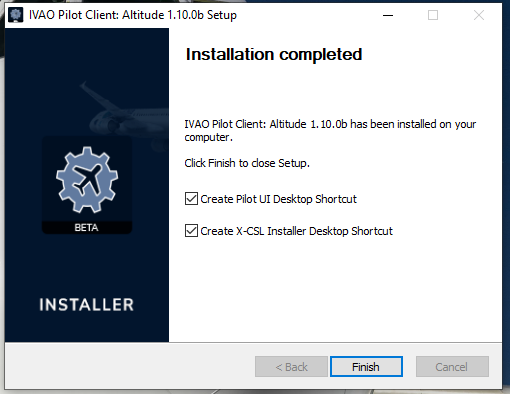
Now, the installation is finished.
It is recommended to reboot your computer after completing the Installation.
¶ Author
- VID 346148 - Creation
¶ Copyright
- This documentation is copyrighted as part of the intellectual property of the International Virtual Aviation Organisation.
¶ Disclaimer
- The content of this documentation is intended for aviation simulation only and must not be used for real aviation operations.