¶ LICENSE
End User Licence Agreement of IVAO Pilot Software
¶ IMPORTANT INFORMATION
This installation Setup is only available and working for the following simulators:
- FS9/2004
¶ INSTALLING ALTITUDE FOR FS9/2004
Installation is very simple. Make sure your flight simulator is not running. Then unzip the downloaded setup file and run the setup program. You will see a message that Windows protected your PC, and it gaves you only one option “Don't run”, to continue with the installation you need to open all the information in this window clicking on “More Info”.
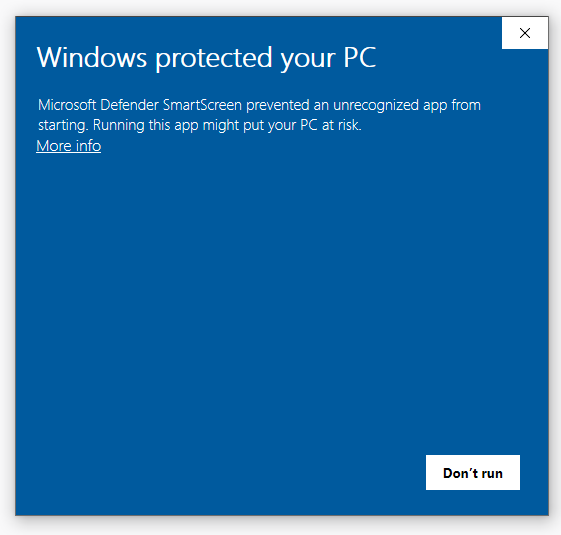
Once you have clicked on “More info”, the following information will appears and a new option “Run anyway” where you need to press to continue with the installation.
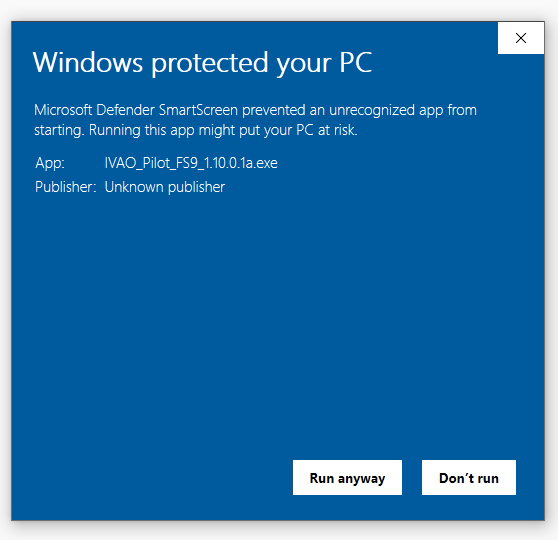
Now you can continue with the installation following the steps. In the image below you need to press “Next”.
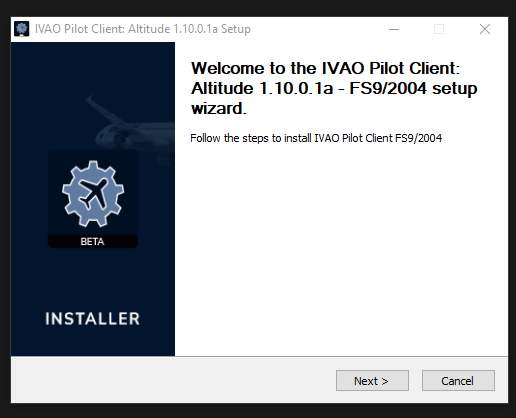
After clicking “Next”, the License Agreement window is shown. Make sure you read and comply with the License Agreement before selecting “I Agree”.
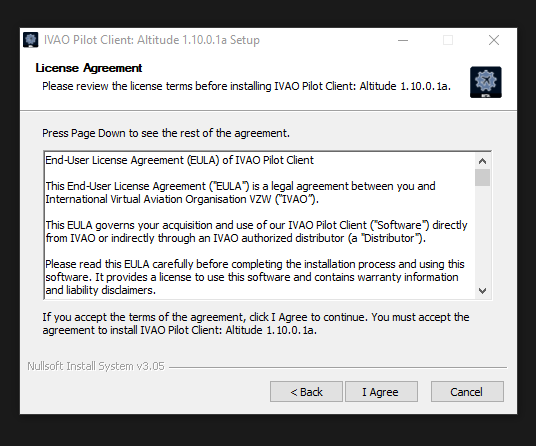
You are now asked where you would like to install Altitude on your computer. You can decide to keep the default path as shown in the image below, or you can type in the preferred path or select “Browse…” to choose it, then click on “Install” to proceed with the installation.
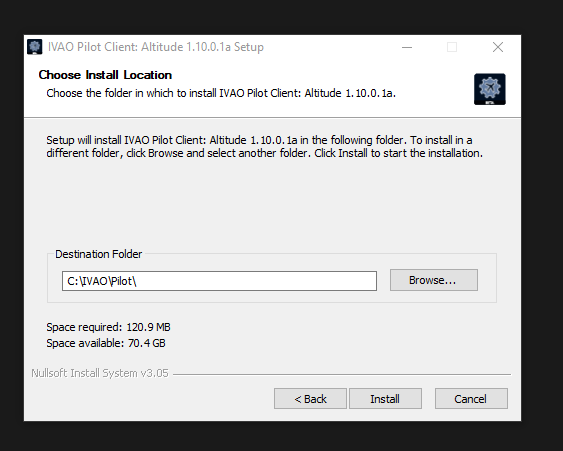
During the installation, you will see a progress bar showing the files being installed, after the installation is “completed”, the following window will appears, just click “Next”.
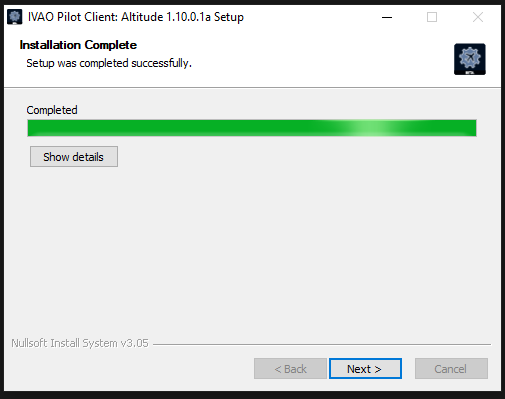
Now you need to reboot your computer, you can choose the way in the following window and then click on “Finish”.
NOTE: It's very important to reboot the computer to complete the installation.
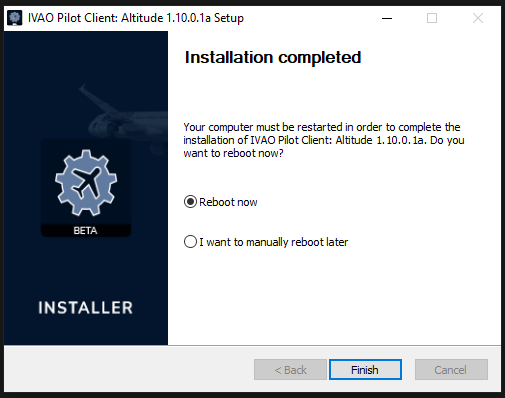
Once the computer is restarted, the installation is now finished.
¶ INSTALLING IVAO MTL FOR FS9/2004
After IVAO Pilot Client: ALTITUDE is installed, you need to install the IVAO MTLs, to see traffics in the simulator.
For the complete installation procedure of IVAO MTLs, please refer to our MTL website: https://mtlcatalog.ivao.aero/installer
¶ Launching the Client
After, everything is installed, open your simulator, and search for IVAO in the top bar.
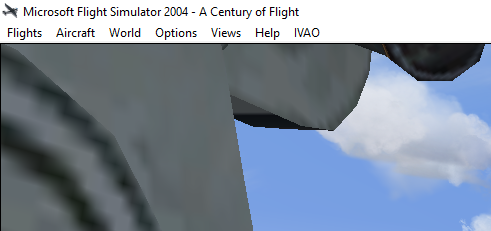
Click on “IVAO” and “Enable Pilot Client”.
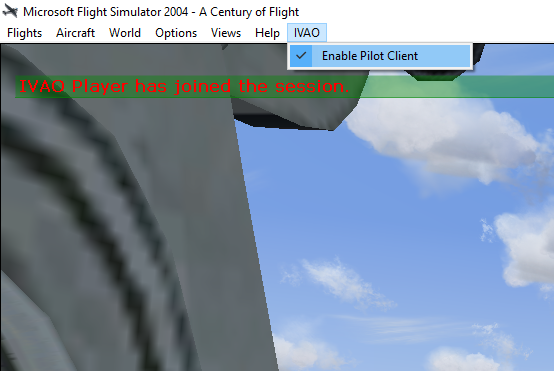
¶ AUTHOR
- VID 346148 - Creation
- VID 545587- Updates
¶ COPYRIGHT
- This documentation is copyrighted as part of the intellectual property of the International Virtual Aviation Organisation.
¶ DISCLAIMER
- The content of this documentation is intended for aviation simulation only and must not be used for real aviation operations.