HAL is no longer in use and has been decommissioned
¶ INTRODUCTION
IVAO HAL Training Tool Manual for IVAO Trainers.
Non-training staff and regular staff are not supposed to know anything about trainer commands.
This article is written with Aurora version 1.2.1b.
For IvAc 1 HAL usage please read : http://forum.ivao.aero/index.php?topic=251443.0
¶ CONNECTION TO THE SERVER
Open ATC Client and load the sector file. On the menu bar, top right click on "Login" to open the following window :

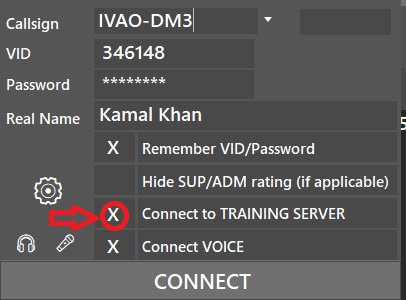
Tick "connect to TRAINING SERVER".
If you experience any issue, please post on the staff Discord channel #hal-server or e-mail to devops@ivao.aero
On the menu bar, open the "ATC" window :
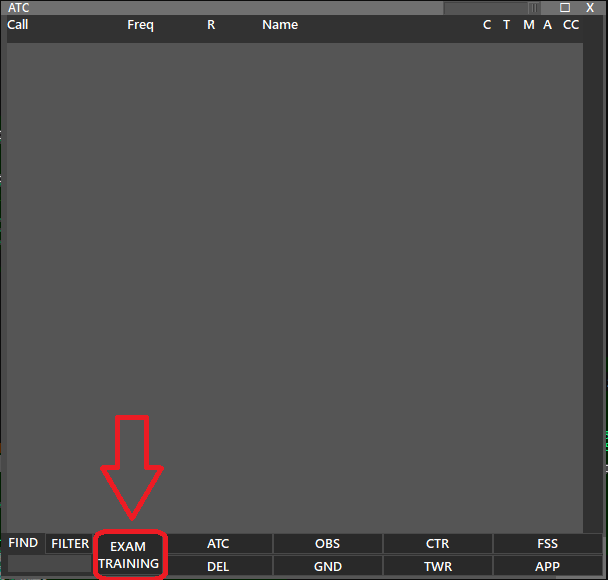
Open the "EXAM TRAINING" module :
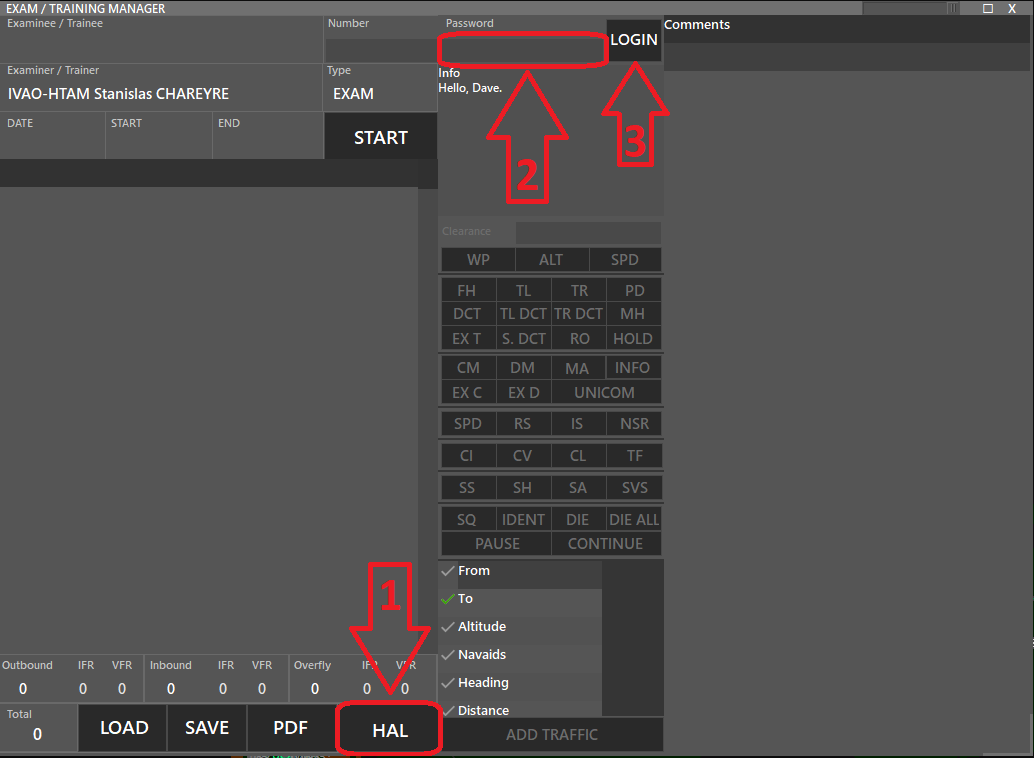
- Click on HAL to open the HAL Menu
- Enter the HAL password
- Click on LOGIN
Only Training HQ, Div HQ/TC/TAC/TAx have access to the HAL training module.
If you do not see this menu and you think it is not normal, please e-mail devops@ivao.aero
The HAL password is given by HTM/HTAM to Div HQ/TC/TAC who are responsible for HAL usage in their divisions.
To obtain your HAL password, please contact hal@ivao.aero
You should now be connected as a trainer with this message: You are a trainer now, Dave.
Tips: if you don't have a large screen and you don't need the Training/Exam box (left part), then click on the"Info" button to hide it.
You can then hide the comments part by re-sizing the box by moving the bottom right corner.
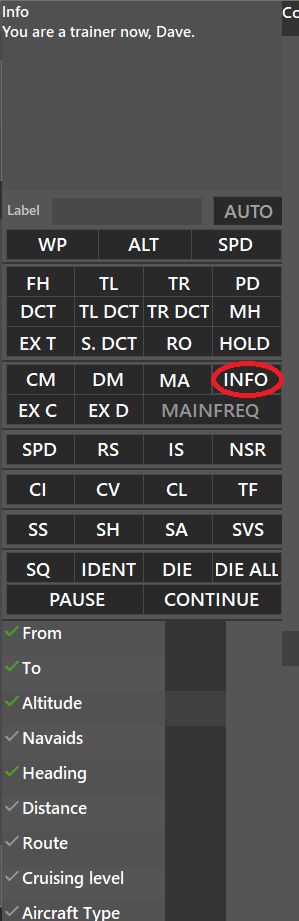
¶ AIRCRAFT CREATION
¶ QUICK CREATION TOOL
At the bottom of the HAL tool, you can find a quick aircraft creation tool.
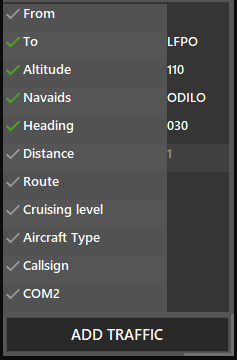
Check on the left the items you want (Distance is required, set 1 as an example). Click on "ADD TRAFFIC" to spawn it.
¶ COMMAND LINE
If you have your own command lines to spawn aircraft, you can open COM Box from the Menu Bar and type :
.chat HAL2000
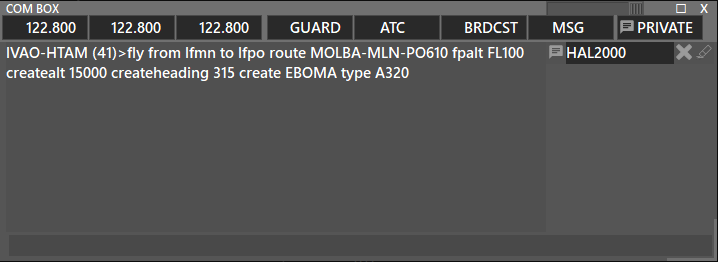
Then type your commands as you used to do with IvAc.
¶ AIRCRAFT IN-FLIGHT COMMANDS
¶ COMMAND LINES
All commands used in IvAc 1 can still be used with Aurora.
Commands are listed here:
http://forum.ivao.aero/index.php?topic=251443.msg2540825#msg2540825
Commands such as "Force act" and "text" on COM1 work as well.
Special squawk codes like 7600 or 7700 can only be given by private messages to the aircraft.
¶ QUICK COMMAND TOOL
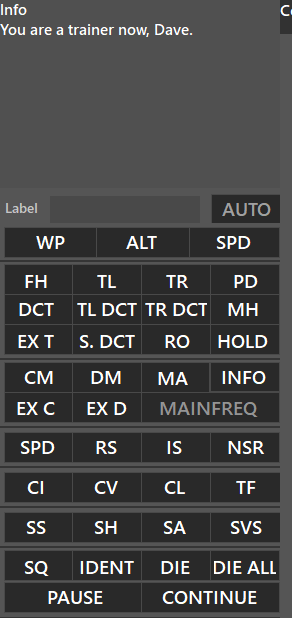
- Clearance field: type here the clearance for the aircraft
- WP: Copy cleared waypoint from strip to clearance field
- ALT: Copy cleared altitude/FL from strip to clearance field
- SPD: Copy cleared speed from strip to clearance field
- FH: fly heading xxx
- TL: turn left heading xxx
- TR: turn right heading xxx
- PD: proceed direct xxx
- DCT: proceed direct xxx (same as PD)
- TL DCT: turn left direct xxx
- TR DCT: turn right direct xxx
- MH: maintain present heading
- EX T: expedite turn direct xxx
- S. DCT: direct xxx and continue as filed
- RO: resume own navigation (as filed on FPL)
- HOLD: hold over xxx
- CM: climb and maintain altitude/FL xxx
- DM: descend and maintain altitude/FL xxx
- MA: maintain current altitude
- INFO: show/hide training menu
- EX C: expedite climb to altitude/FL xxx
- EX D: expedite descend to altitude/FL xxx
- UNICOM: set subtrainer on/off to send commands on the primary frequency
- SPD: speed xxx
- RS: reduce speed xxx
- IS: increase speed xxx
- NSR: no speed restriction
- CI: cleared ILS/RNP approach RWY xx
- CV: cleared visual approach RWY xx
- CL: cleared to land RWY xx
- TF: turn final (and land) RWY xx
- SS: say speed
- SH: say heading
- SA: say altitude
- SVS: say vertical speed
- SQ: set squawk XXXX
- IDENT: squawk ident
- DIE: die selected aircraft
- DIE ALL: die all aircraft made by you
- PAUSE: pause all aircraft made by you
- CONTINUE: resume all aircraft previously paused
To issue a clearance using the quick tool, enter the content in the clearance field; then press the clearance button.
Example: to clear an aircraft to descend to FL100 and fly heading 280
Write "100" in the clearance box then press "DM"
Write "280" in the clearance box then press "FH"
Note : if your student correctly fills his/her strips, you should be able to use WP/ALT/SPD to copy clearance from the strip to the clearance field; then click on the desired function.
¶ AUTHOR
- VID 346148 - Wiki Migration
¶ COPYRIGHT
- This documentation is copyrighted as part of the intellectual property of the International Virtual Aviation Organisation.
¶ DISCLAIMER
- The content of this documentation is intended for aviation simulation only and must not be used for real aviation operations.