¶ Overview
The Hoppie system is developed by Jeroen "Hoppie" Hoppenbrouwers which provides text-based communication between aircraft, virtual airlines and virtual ATC stations. It provides multiple communication protocols to communicate between different stations.
Most aircraft support the CPDLC and TELEX functionality. It allows communication between ATC stations and the aircraft without the use of voice but it is still required that the pilot monitors the voice frequency.
CPDLC is used to send requests to the ATC station or from the ATC station requesting flight information or issuing instructions to the pilot.
Additionally, PDC (Pre-Departure Clearance, also DCL) is used to request an IFR-clearance from ATC via text.
¶ Create a logon code
Every pilot needs a unCreating Hoppie Account
- Go to https://www.hoppie.nl/acars/system/register.html
- Enter Name, email, and the riddle anwser “dog”
- You will get an email with your personal logon code.
- Go to https://www.hoppie.nl/acars/system/account.html
- Login with your account details and new logon code.
- Set your network affiliation to IVAO.
You are now all setup ✅
When a logon code has not been used for more than 120 days, it automatically expires from the database and disappears without a trace. If you still want to use ACARS, just register a new code, using this page.
¶ Troubleshooting
Here are some of the most common issues why messages are not being sent/received:
- I cannot find my Hoppie logon code. The hoppie account and code will automatically get deleted if unused after 3 months. Simply sign up again.
- The preferred network of the pilot or ATC is not set to IVAO (default is VATSIM)
- The ATC is not logged on to Hoppie within Aurora (ATC Client)
- If a pilot submits logon request outside of the ATC radar range then ATC is unable to accept the logon request. Cancel the logon request and retry within range.
- Messages have limited amount of length in Aurora. Whenable, as pilot, try to send 2 messages instead.
¶ Who's Online
- You can see a full list off all IVAO hoppie users here
- You can see the ATC Hoppie ID in the ATIS via Altitude or Webeye.

¶ Supported Aircraft
- FlyByWire A32NX (MSFS)
- PMDG Boeing 777 (MSFS)
- ToLiss A319/A321/A340 (X-Plane)
- Fenix A320 (MSFS)
- Magknight 787 (X-Plane)
- FSLabs A32x A319/A320/A321 (P3D)
- Fly the Maddox X (P3D & MSFS)
- IniBuilds A300 (MSFS)
¶ Standalone Software
- EasyCPDLC Github Repo | Download | Supports MSFS, X-Plane, and P3D
- RealAcars | Download | Supports MSFS
¶ Messages
¶ Components
The Datalink system is made of 2 distinct parts;
- TELEX: A simple messaging system that can be used for controller/pilot and pilot/pilot communication. It allows freeform text messages.
- CPLDC: Controller Pilot Data Link Communications is a Controller/pilot communication system used for no urgent communication as an alternative to voice communication.
Most common CPDLC messages are:
- Level change
- Heading/route change
- Frequency change
- SIGMET
- Pre-Departure Clearance
¶ Find messages
It can be helpful to check if messages are sent to the Hoppie network. The Hoppie website shows all sent and received messages to and from a specific call sign.
The link follows the following syntax:
http://www.hoppie.nl/acars/system/callsign.html?network=IVAO&callsign=<CALLSIGN>
Example: http://www.hoppie.nl/acars/system/callsign.html?network=IVAO&callsign=FBW291
¶ Setting Up (FSlabs)
This document covers all the use of Hoppie ACARS (Datalink) on the FlighSimLabs A319/20/21-X series when on the IVAO network.
¶ Activating Hoppie
To activate Hoppie in the FlighSimLabs A319/20/21-X the Hoopie logon code must be provided during the installation process.
¶ Aircraft Settings
Hoppie can be disabled/activated through the ATC setting found in the multipurpose control display unit (MCDU). You are also able to change the weather and ATIS servers to IVAO in the same place.
Find these settings at :
"MCDU MENU Key” → “ATSU" → “COM MENU” → “VHF 3 DATA MODE”
On this page, you will be able to activate/disable Hoppie and change your weather server, by using the right arrow key you can get to the second page where you will be able to change the ATIS server.
¶ You Hoppie ID
Your “FLT NO”(Flight Number) that is entered into MCDU in the FSLABS A32x, will be used as your ID in Hoppie. To ensure that controllers get your messages this also should be the same as the callsign you are using on the network.
As Hoppie is used by multiple networks, it is possible for the callsign to be in use. In this case, we advise that you change your callsign if you wish to use Hoppie.
¶ Telex (FSLabs)
Telex does not require a connection unlike CPLDC and is similar to send SMS messages between pilots and controllers.
¶ Pre Departure Clearance
A pre-departure clearance can be requested via Teletext.
Before sending your clearance request you should ensure that the INIT A page is complete in the MCDU, ensuring your “FLT NUMBER” is the calling you are using on the IVAO network.
Find the clearance page at:
"MCDU MENU Key” → “ATSU" → “AOC MENU” → “PRE DEP CLRNCE”
Then fill in the fields as seen below,

Once sent, you will receive an auto-reply from the controller this may be either your clearance or a message informing you that your clearance is not ready yet. (See View Messages )
¶ Free Text Messages
It is possible to send a free text message to both controllers and other pilots.
Before sending your clearance request you should ensure that the INIT A page is complete in the MCDU, ensuring your “FLT NUMBER” is the calling you are using on the IVAO network.
You can send a message at
"MCDU MENU Key” → “ATSU" → “AOC MENU” → “FREE TEXT”
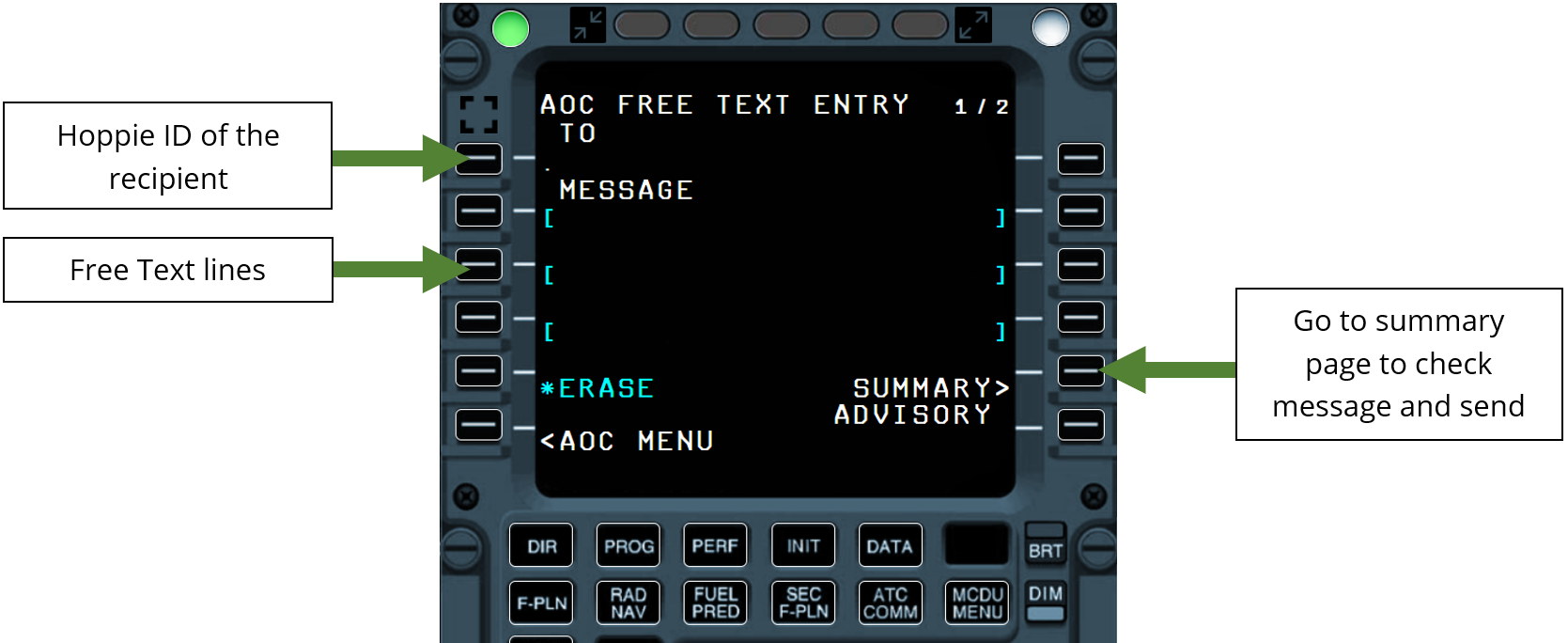
¶ Viewing Messages
When you receive a Telex message you will be notified by the message “COMPANY MSG” on the upper ECAM as seen bellow.
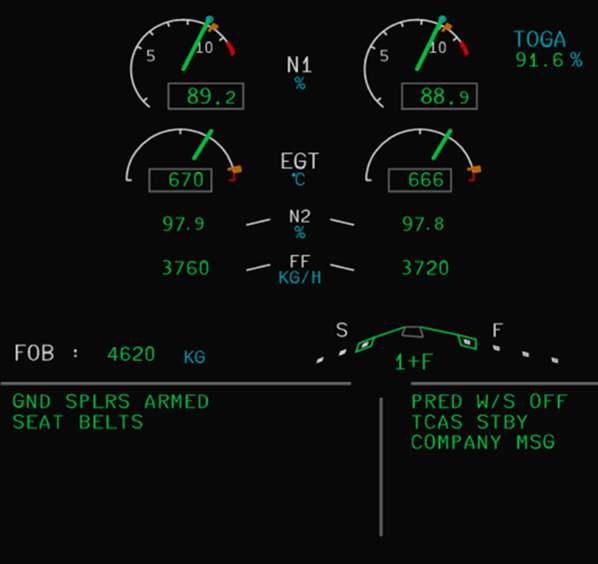
The messages can be viewed on the MCDU:
“MCDU MENU key” → “ATSU” → “AOC MENU” → “RECIVED MESSAGES”
On this page you will see all your messages, they will be labelled “NEW” or “VIEWED”.
¶ CPDLC (FSlabs)
¶ Establishing a Connection
To use CPDLC a connection with the controller must be made, this is done by notifying the controller.
This Notification is sent Via the MCDU;
“ATC COM Key” → “CONNECTION” → “NOTIFICATION”

Once the ATC unit has received your CPLD notification they can either accept your connection or reply to with a message (Currently not working in the FSlabs aircraft). If they accept your CPLD connection you will see the bellow message on the Datalink Control and Display unit (DCDU).

This is only a notification and may be closed. If there is a pending notification with an ATC unit next act will be displayed on the DCDU until this connection is accepted. The currently connected position will be displayed on the DCDI.
¶ Receiving an Instruction
When an ATC instruction is received via CPLDC a tone will repeat and a 2 light will flash on the glare shield (CP/FO sides).
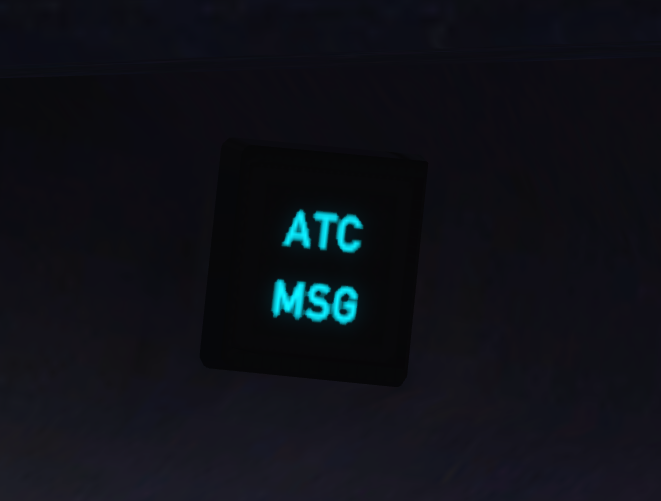
The notification can be cancelled by either pressing the “ATC MSG” button or replying to the instruction on the DCDU.
The instruction will show on the DCDU and will have replies that you can send back.

¶ Sending Requests
A Request can be sent to an ATC unit to for a change in altitude/Fl and speed, and request directs.
The request can be created on the MCDU;
“ATC COM Key” →”REQUEST”

There is only a requirement to fill in one section to allow you to send it but you may have every field filled and a reason can be added but not required (Weather/Performance).
Once the request is ready it can be transferred to the DCDU and then sent to the controller.