¶ Introduction
This documentation describes the flight plan management system which works with the IVAO pilot software.
The pilot client introduces a new way of managing and sending your flight plans.
The flight plan management system is now the system managing and archiving all your flight plans and attached data.
Like in real aviation, flight plans are now managed externally in a centralized system. The IVAO Pilot software will automatically get flight plan information from the server.
The IVAO Flight Plan System Server is located at this address: https://fpl.ivao.aero
¶ System Overview
You shall log in with the IVAO API login before entering the flight plan system.
Use your VID and Website password in order to log in.
The IVAO flight plan system has different areas :
- Flight plan menu area on the left
- UTC hour and User connected VID and name on top bar
- File a flight plan button
- Import an external flight plan area
- Upcoming area that displays current and just accomplished flights
- Aircraft hangar area
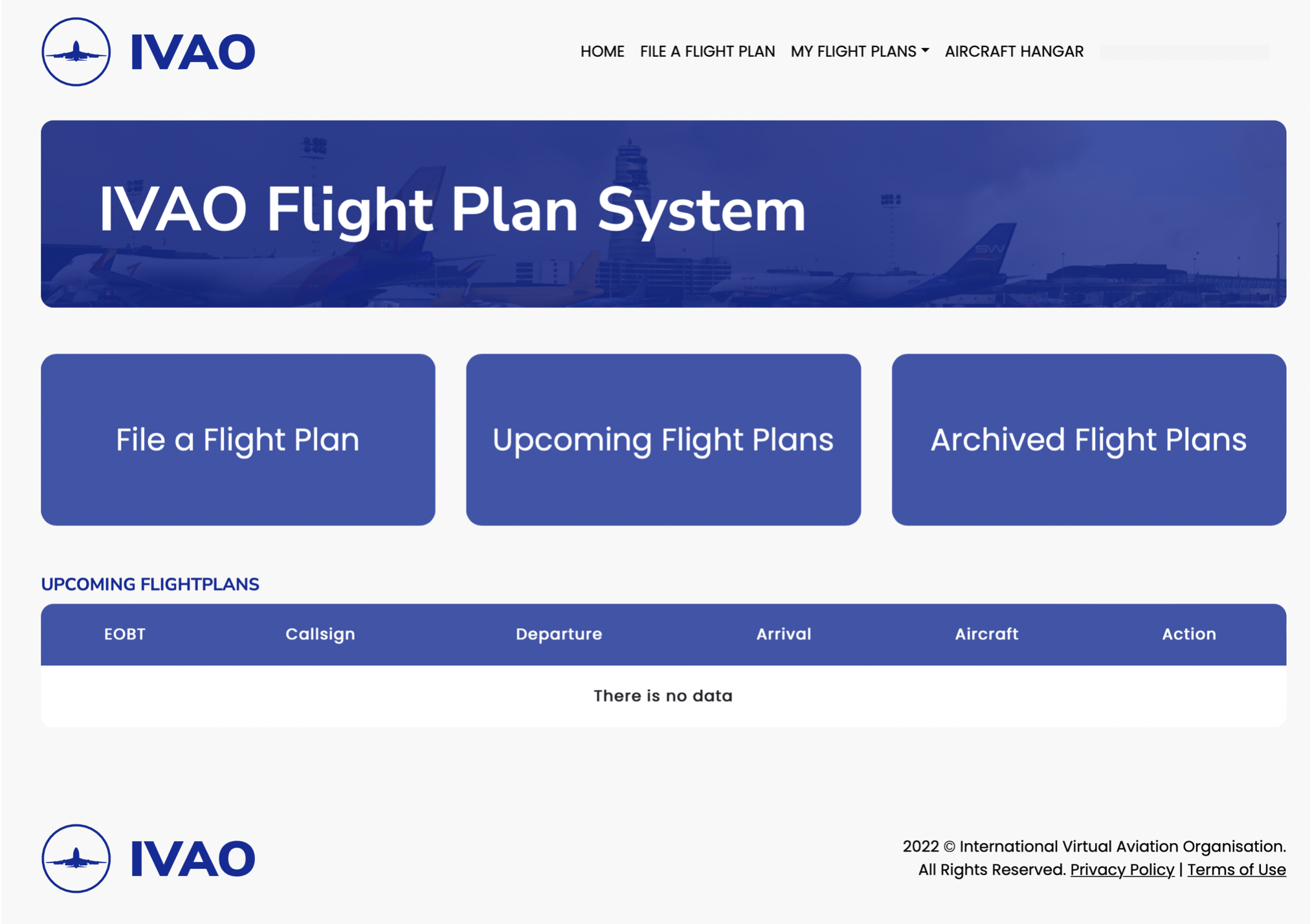
¶ File a Flight Plan
When you choose this menu this page will be opened.
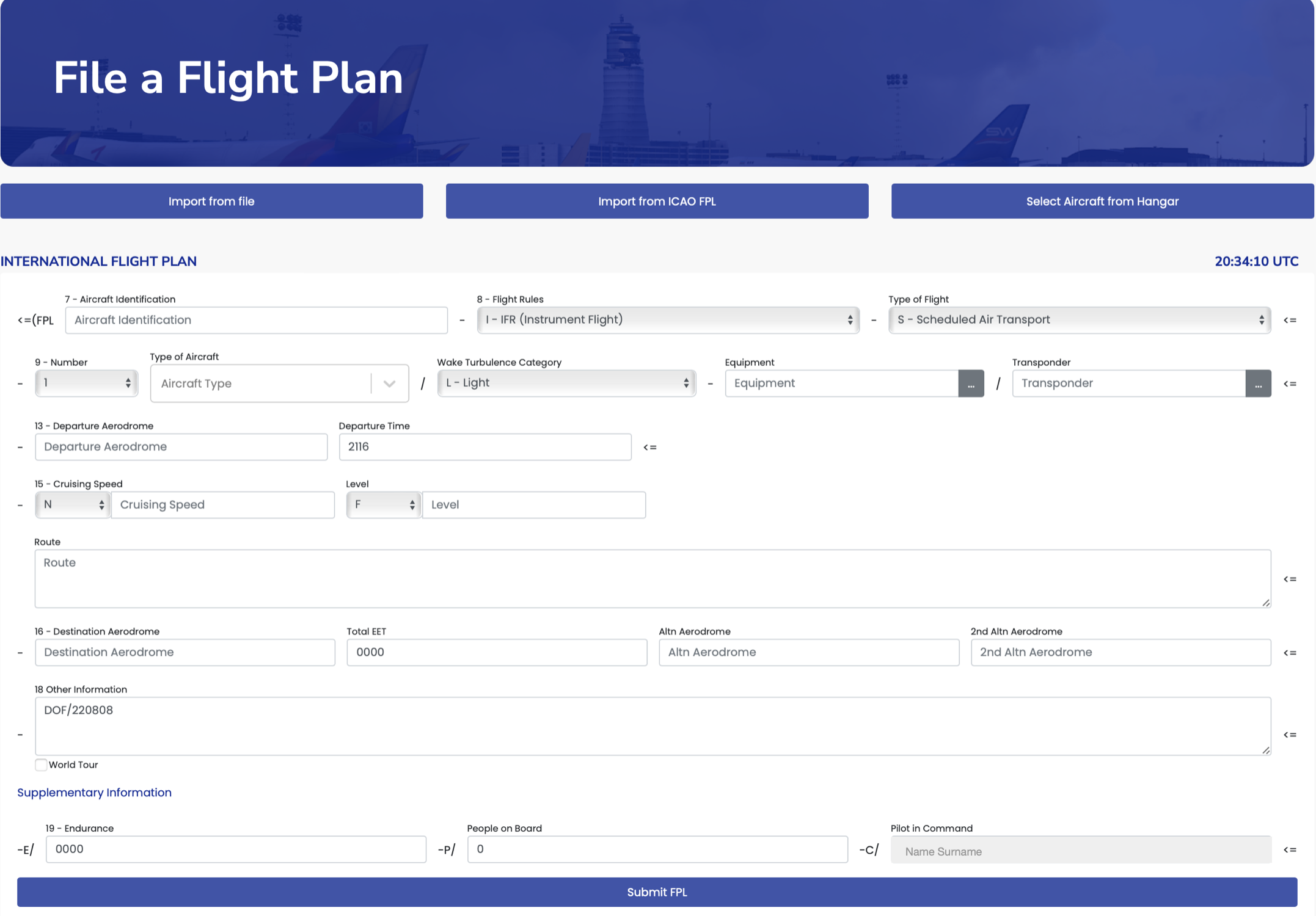
You shall fill all the areas, before submitting the flight plan to the system.
On this page, you can :
- fill from scratch a new flight plan in ICAO format.
- import it with the standard fpl format.
- import from ICAO FPL.

Note: When you click on the "xxxxx Aircraft from Hangar" button, you may pre-fill information in your empty flight plan with predefined aircraft data stored in your personal hangar ‹see image below›.
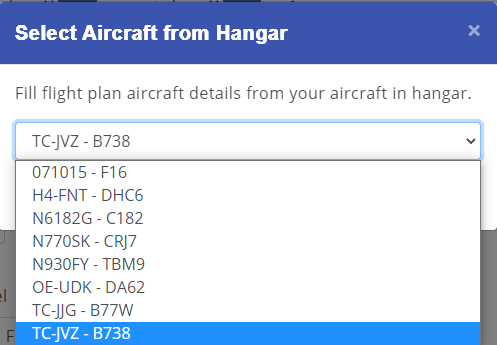
Note: When running Aircraft from Hangar for the first time, your aircraft hangar is empty. You can create your own hangar with your own aircraft.
¶ My Flight Plans
In this Menu there are 2 sub-menus:
- Upcoming Flight Plan
- Archived Flight Plan
¶ Upcoming Flight Plans
The upcoming flight plan section will display you the available flight plans:
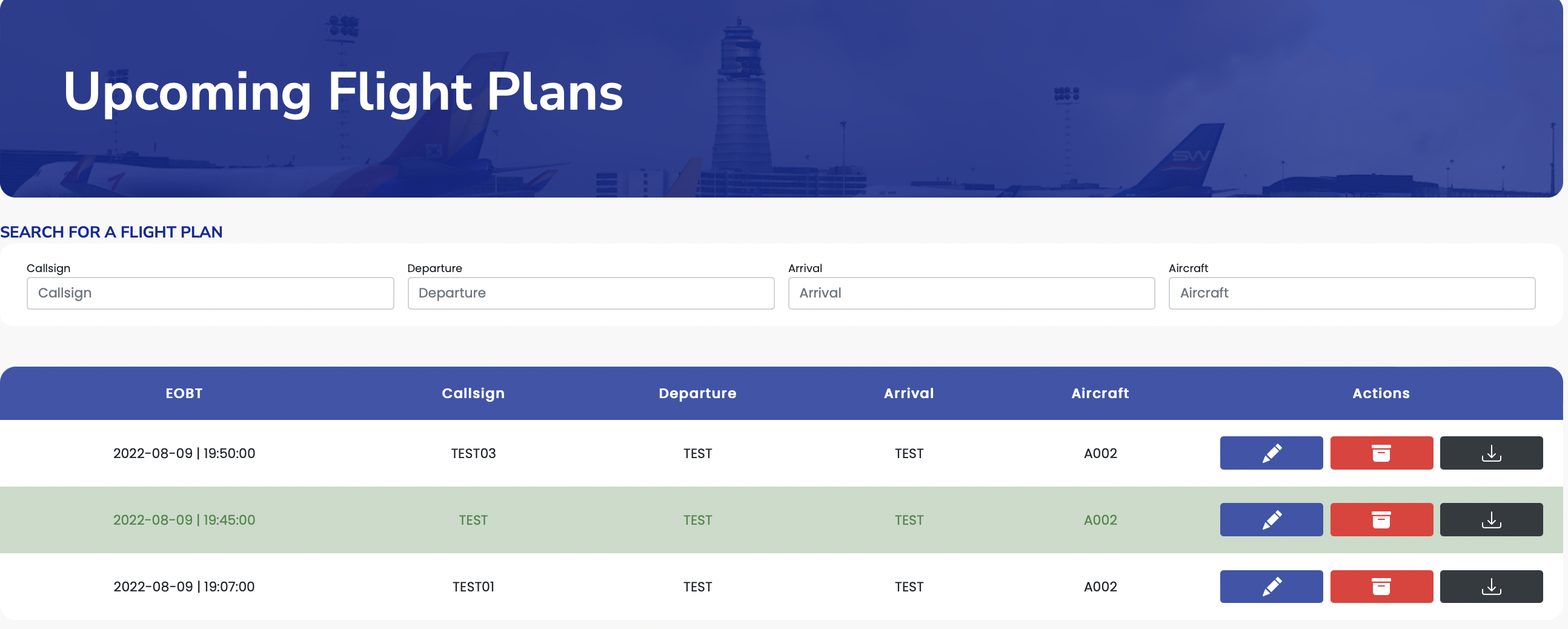
Definition: EOBT = Estimated Off-Block Time : the estimated time at which the aircraft will commence movement associated with departure of the concerned day of flight ‹DOF value in Field 18›.
Rule:
- Only the Current active flight plan is taken as the current one by the IVAO server for your current flight and connection.
- Be sure that it is activated all the time inside the IVAO pilot client and no other future flight plan will be activated before the end of flight.
- If your current flight plan is still activated and you want to choose the next flight plan, click on action button Close and Archive. That will close automatically the active flight plan selected.
The action buttons are :
- Dark Blue with a pen : Edit flight plan
- Red with basket : Close flight plan and archive it.
- Dark Grey with a down arrow : Export flight plan

¶ Archived Flight Plans
This area is containing all your archived flight plans, flown or not.
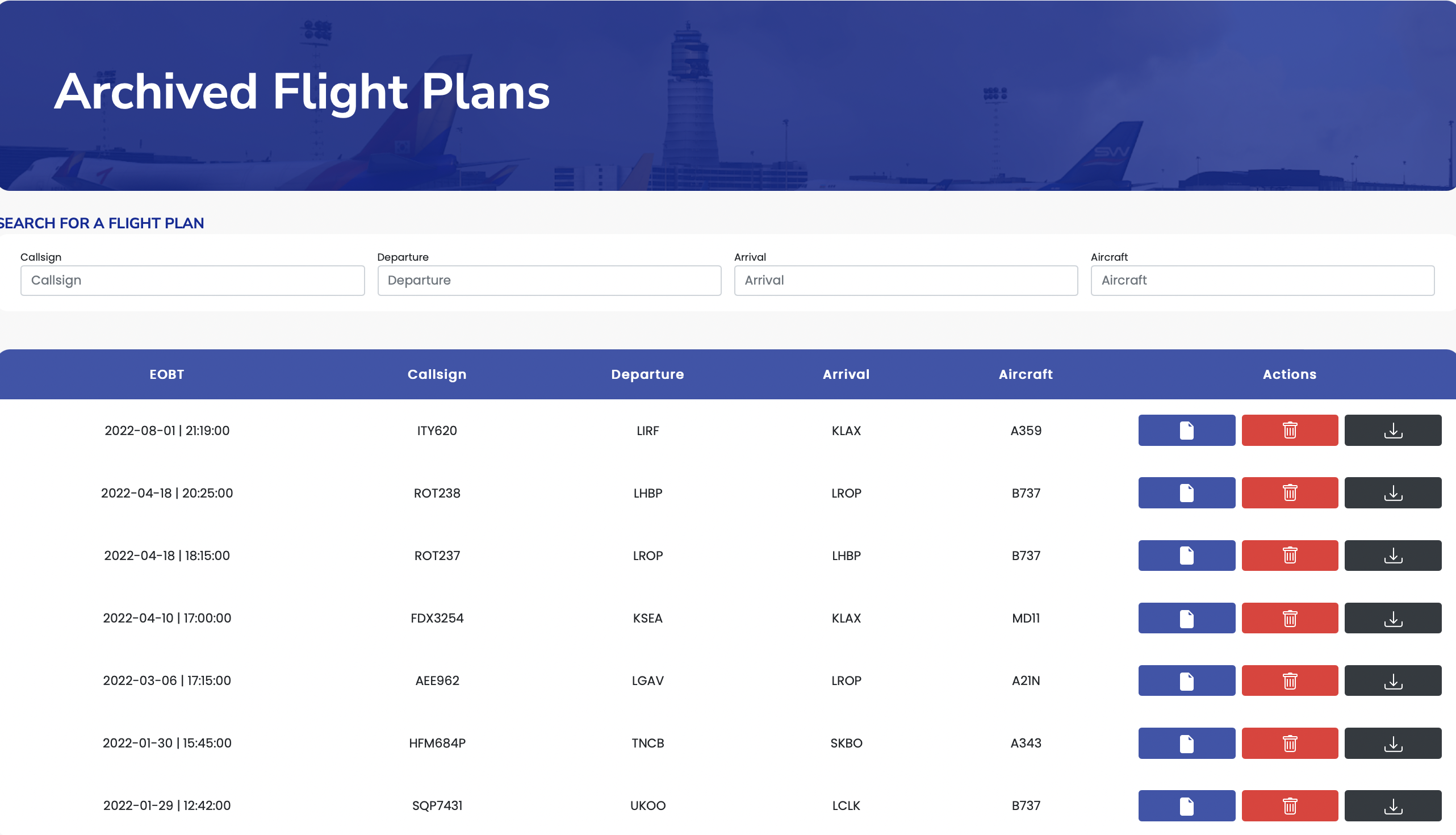
Note: You can filter the flight plans in order to search one by using the entry areas on top.
The action buttons are:
- Dark Blue with two papers : Edit selected flight plan
- Red with basket : Suppress definitively from server ‹no save›
- Grey with a down arrow : Export flight plan

¶ Aircraft Hangar
You can manage your preferred aircraft inside the hangar:
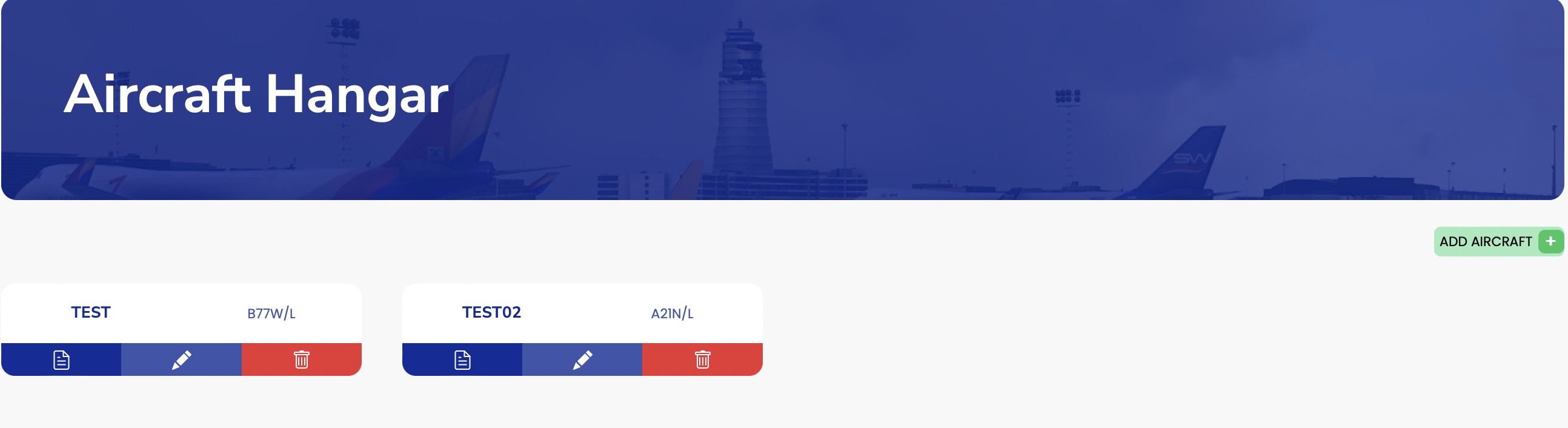
The actions are:
- Dark Blue with two papers : File a flight plan with selected aircraft
- Light blue pen : Edit selected aircraft
- Red basket : Delete selected aircraft

When you create or edit an aircraft you will have this menu
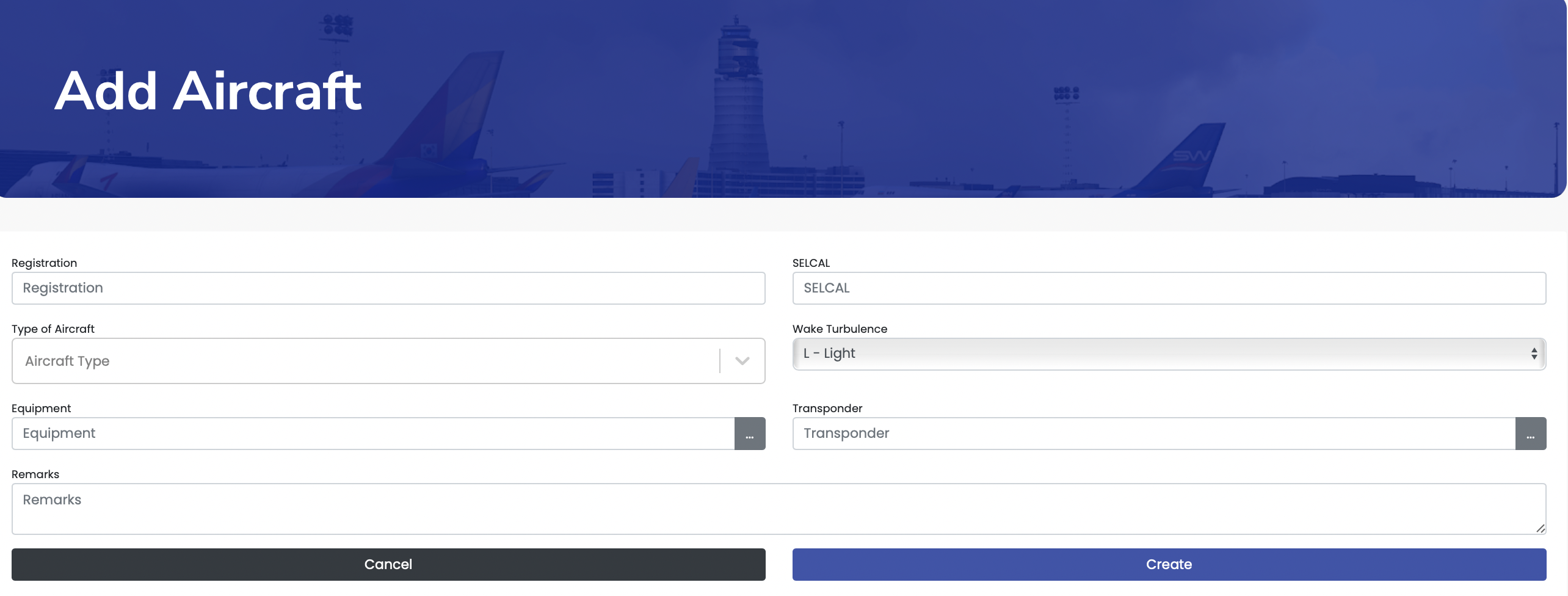
The data required are:
- Registration callsign
- ICAO aircraft type
- Wake turbulence category
- Equipment
- Transponder equipment
Optional data are:
- SELCAL code for oceanic flights only ‹please respect the rules for this specific code›.
- Additional remarks like PBN, NAV…
¶ See Also
¶ Reference
¶ Author
- VID 150259 - Creation
- VID 346148 - Wiki Migration
- VID 545587 - Updates
- VID 620927 - Updates
¶ Copyright
- This documentation is copyrighted as part of the intellectual property of the International Virtual Aviation Organisation.
¶ Disclaimer
- The content of this documentation is intended for aviation simulation only and must not be used for real aviation operations.