¶ Introduction
This document describes how to properly use the new Intercom function in the Aurora ATC Client.
To learn about the other functions of the Aurora, please refer to our ATC Client Aurora Manual
¶ What is an intercom?
In real life, ATCs use a telephone, named intercom, to communicate with adjacent ATC units to inform and make requests from each other.
The Intercom inside the Aurora is working the same way as the real-life intercom does. Therefore, it has some limitations:
- You can't call an observer, or as an observer, you can't call ATCs.
- Due to it works like a telephone, you will not be able to start or answer a new call unless you hang up the previous call.
- When pressing the Push To Talk button, the Intercom will be blocked.
¶ How is it used in the Aurora?
After you log in to an active ATC station, an “INTERCOM” box will appear on the top right corner of your screen, next to the Login box.
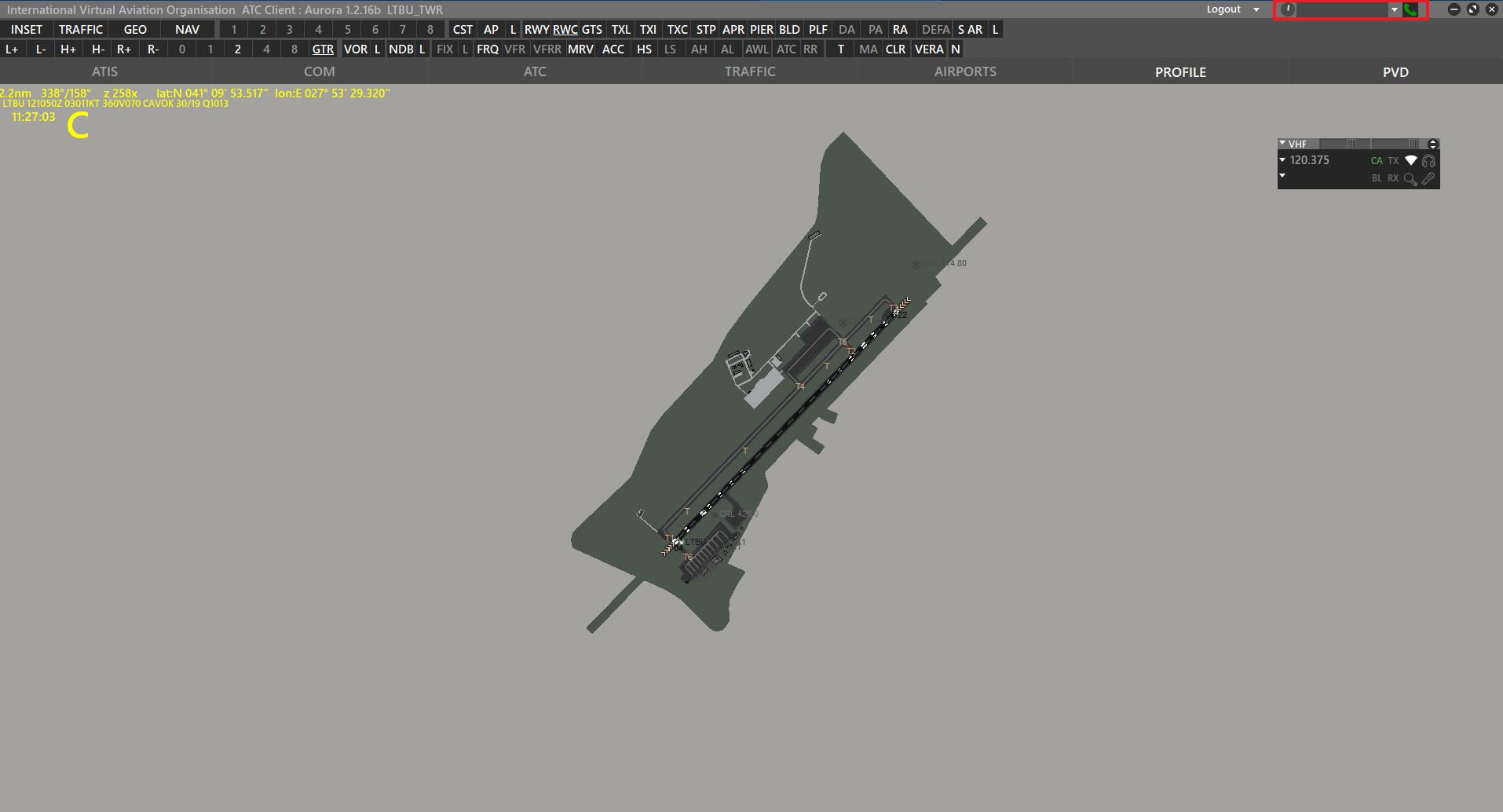
After it is open, you will have two ways to call the adjacent ATC unit:
¶ Calling from the ATC List
At the ATC List, you will see a white telephone icon on the column “C” and each row of the active ATC Unit.
If you don't know what ATC List is, please refer to our ATC Client Aurora Manual.
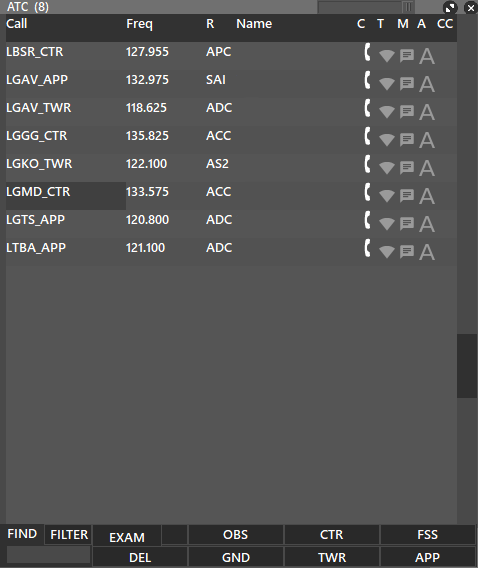
You can call the respective ATC via Intercom by clicking the telephone icon on their row.
¶ Calling via typing to the Intercom box
At the Intercom menu, type the callsign of the ATC Unit you want to call end click on the green telephone icon to call.
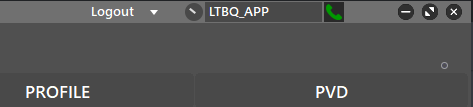
¶ Outgoing Call
When you call an ATC Unit, you will see the Intercom menu as below:
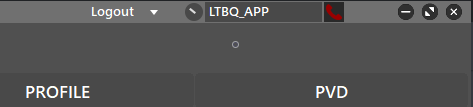
- To hang up the call, click on the red icon on the right.
- If the ATC who you are calling is on a call with another ATC, you will hear a “busy” sound and your call will not be successful.
¶ Incoming Call
When an ATC Unit calls you, you will hear a ringing sound and see the Intercom menu as below:
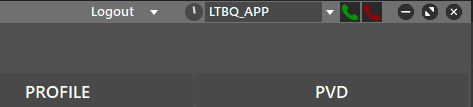
At this point, you will have two options:
- Accepting the call: To accept the incoming call, click on the green telephone icon on the right of the menu.
- Rejecting the call: To reject the incoming call, click on the red telephone icon on the right of the menu.
¶ On-Call
While on the call, you should directly speak to the microphone, instead of pressing Push To Talk button, otherwise the Intercom will be blocked.
The Intercom recognizes your VHF input as its input device. If you don't know how to properly configure it, please refer to our ATC Client Aurora Manual.
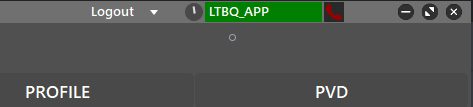
When the box is filled with green, it indicates that you are on-call and you can speak/hear. To hang up the call, click on the red telephone icon on the right of the menu.
¶ Call History
After you have completed your first call, an arrow will be visible in the Intercom menu. To open the call history, click on the arrow.
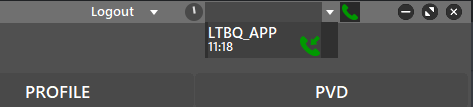
There, you will find the time and status (accepted, rejected, etc.) of each call.
¶ Output and Volume Settings
To change the output of the Intercom, go to Settings and navigate to VHF Radio tab as if you are intended to change the VHF input/output. If you don't know how to go there, please refer to our ATC Client Aurora Manual.
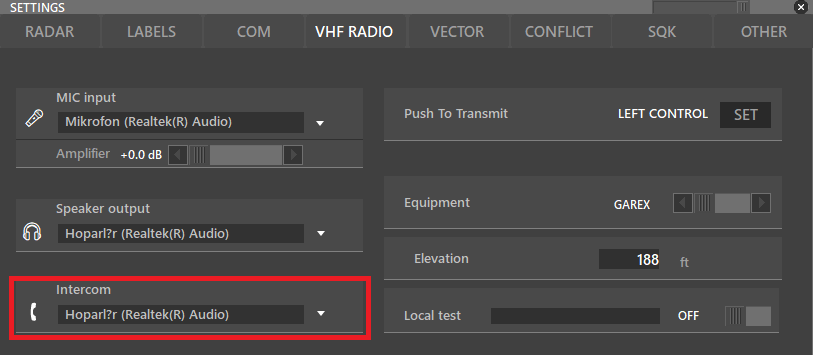
There, you will see an Intercom box, which represents the output of the Intercom. You can change the output there, the Intercom recognizes your VHF input as its input device
You can adjust the volume of the Intercom using the knob on the left.
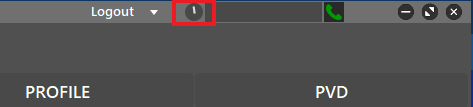
To adjust the volume, you have two options:
- Hover over the knob and use your mouse scroll,
- Left-click and hold on the knob and move the cursor left or right.
¶ Author
- VID 545587 - Creation & Updates