¶ Overview
The Hoppie system is developed by Jeroen "Hoppie" Hoppenbrouwers which provides text-based communication between aircraft, virtual airlines and virtual ATC stations. It provides multiple communication protocols to communicate between different stations.
Most aircraft support the CPDLC and TELEX functionality. It allows communication between ATC stations and the aircraft without the use of voice but it is still required that the pilot monitors the voice frequency.
CPDLC is used to send requests to the ATC station or from the ATC station requesting flight information or issuing instructions to the pilot.
Additionally, PDC (Pre-Departure Clearance, also DCL) is used to request an IFR-clearance from ATC via text.
- In the United States PDC is done via CPDLC messages. See here.
- Elsewhere PDC are donce via TELEX (DCL)
¶ Create a logon code
- Go to https://www.hoppie.nl/acars/system/register.html
- Enter Name, email, and the riddle anwser “dog”
- You will get an email with your personal logon code.
- Go to https://www.hoppie.nl/acars/system/account.html
- Login with your account details and new logon code.
- Set your network affiliation to IVAO.
You are now all setup ✅
When a logon code has not been used for more than 120 days, it automatically expires from the database and disappears without a trace. If you still want to use ACARS, just register a new code, using this page.
¶ Troubleshooting
Here are some of the most common issues why messages are not being sent/received:
- I cannot find my Hoppie logon code. The hoppie account and code will automatically get deleted if unused after 3 months. Simply sign up again.
- The preferred network of the pilot or ATC is not set to IVAO (default is VATSIM)
- The ATC is not logged on to Hoppie within Aurora (ATC Client)
- If a pilot submits logon request outside of the ATC radar range then ATC is unable to accept the logon request. Cancel the logon request and retry within range.
- Messages have limited amount of length in Aurora. Whenable, as pilot, try to send 2 messages instead.
¶ Who's Online
- You can see a full list off all IVAO hoppie users here
- You can see the ATC Hoppie ID in the ATIS via Altitude or Webeye.

¶ Supported Aircraft
- FlyByWire A32NX (MSFS)
- PMDG Boeing 777 (MSFS)
- ToLiss A319/A321/A340 (X-Plane
- Fenix A320 (MSFS)
- Magknight 787 (X-Plane)
- FSLabs A32x A319/A320/A321 (P3D)
- Fly the Maddox X (P3D & MSFS)
- IniBuilds A300 (MSFS)
¶ Messages
¶ Components
The Datalink system is made of 2 distinct parts;
- TELEX: A simple messaging system that can be used for controller/pilot and pilot/pilot communication. It allows freeform text messages.
- CPLDC: Controller Pilot Data Link Communications is a Controller/pilot communication system used for no urgent communication as an alternative to voice communication.
Most common CPDLC messages are:
- Level change
- Heading/route change
- Frequency change
- SIGMET
- Pre-Departure Clearance
¶ Find messages
It can be helpful to check if messages are sent to the Hoppie network. The Hoppie website shows all sent and received messages to and from a specific call sign.
The link follows the following syntax:
http://www.hoppie.nl/acars/system/callsign.html?network=IVAO&callsign=<CALLSIGN>
Example: http://www.hoppie.nl/acars/system/callsign.html?network=IVAO&callsign=KZMA_CTR
¶ Setting Up
¶ Hoppie Login
- In Aurora open the Connection dialog ⚙️
- Enter your Hoppie logon code in the hoppe field. Click save & connect.
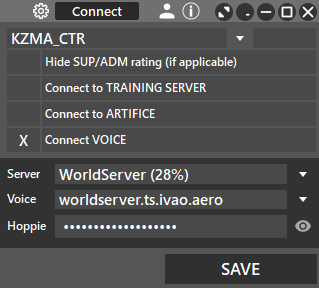
1. In the Com box select D-LINK tab
2. Enter your datalink ID, usually the ICAO code of your ATC login.
3. Click “Connect”

You are now available to send & receive messages via Hoppie✅
Note: Make sure to check your datalink ID each time you connect on IVAO. It will remain connected by default.
¶ Datalink Window
- The Datalink window is located in the COM window. The COM window can be opened via the selecting COM from the menu, then selecting D-Link will show the Datalink window.
- The Datalink window is built into the COM window by default but can be separated to a separate window by selecting “SEPARATE” and can be reintegrated back into the COM window by selecting the same window which will now say include.
- The window will be empty until an aircraft is selected.
¶ Sending Telex/DCL Messages
Telex/DLC is used for normal messages and clearances but is not used for airborne instructions or clearances.
To send these message first select Datalink and then the aircraft the message is for. The D-Link window will now populate and two columns of groups will be present on the right of the window. Most groups are CPDLC but there will be one field at the bottom labelled DCL, by selecting this it will open the Telex fields.
In the centre of there window, there are lines of pre-written parts that can be added to construct the message. Some of the fields contain “XXX” and in most this will be replaced with the information from the aircraft tags. If required it is possible to add, remove and edit the text in the message section to the left of the window. Once the message is ready this may be sent by pressing the send button, this will attempt to send the message via Hoppie but if not possible this will be sent via the “Frequency”.
Messages may be created and not sent, by selecting another aircraft a new message box will display but selecting the original aircraft will show the unsent message. This allows messages to be pre-written while being able to continue using the system before sending the message.
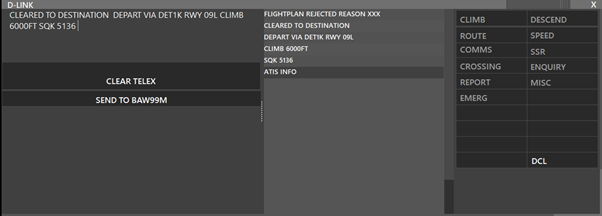
Once the message has been sent the text will become orange, please note that you will not see the message on the frequency but it has sent.
¶ Making A CPDLC Connection (Hoppie)
CPDLC with Hoppie requires a “Connection” with the pilot, if this connection is not achieved the message will be sent via the frequency instead.
A Hoppie connection will be initiated by the pilot, when this happened as the audible sound is played (If on in the sound settings) and CPDLC will flash in red above the pilot's tag.
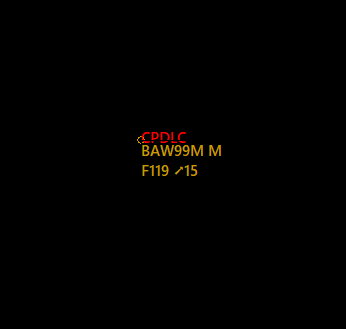
Using the right mouse button on the aircraft will bring up a menu with CPDLC, you have 5 options- ACCEPT LOGON, STANBY., REQUEST DEFERRED, UNABLE, UNABLE DUE TRAFFIC and UNABLE DUE AIRSPACE.
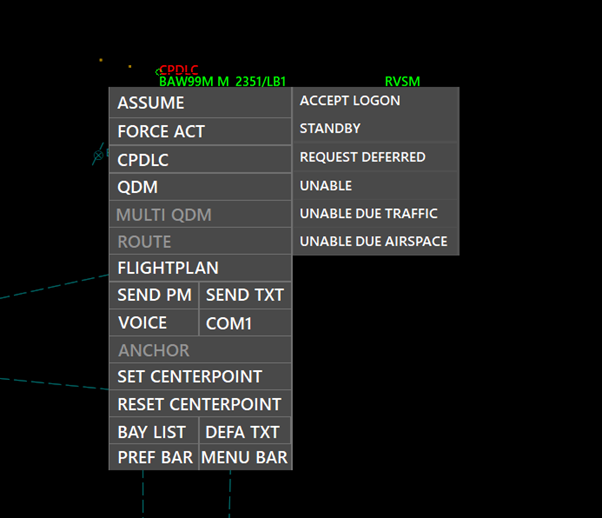
Once the connection is accepted a + symbol will be displayed in front of the callsign.
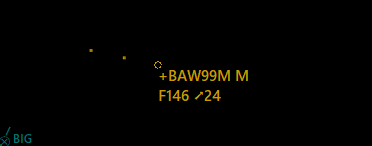
¶ CPDLC Message Without Hoppie
Selecting an aircraft will show the CPDLC page on the D-link window. There will be 5 lines on the left and each one can contain one of the pre-programmed messages that are created for the sector file, see Datalink Sectorfile. There will be up to 20 category's with the last one normally being for telex (See above).
To create the message select the line and then select the category for the message and this will display the list of pre-written messages, selecting one of these will automatically add this to the line selected. Parts of messages will be modifiable such as flight level speeds and waypoints. This data will be taken from any tags that have been prefilled or can be manually selected via the Datalink system.
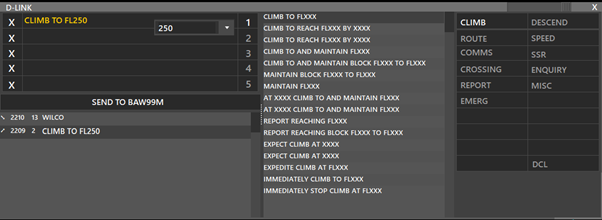
Once the message is sent the text will turn orange, you can clear the lines by pressing the X to the left of each line.
It is possible to prepare a CPDLC message and save it to send later, as the D-Link screen is by callsign.
¶ CPDLC Message With Hoppie
Sending a message via Hoppie is the same as above but the sent message will be displayed in the bottom left of the D-link window. Nearly all the CPDLC messages have a default set of replies that the pilots may use, see Datalink Sectorfile, for more information.
Each set of the message will have an ID number and when a pilot replies you will see the reply in the bottom left with the same ID. To send a reply to a message, therefore keeping the same ID, you can select one of the previous messages. This will highlight all the provide messages of that ID and any message sent will be sent under this ID.
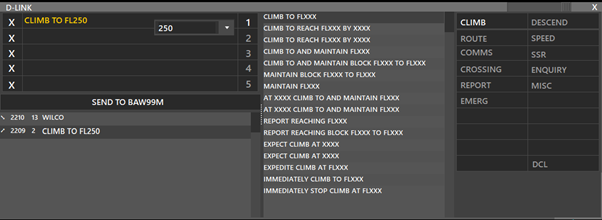
¶ Messages Format
The datalink messages can only be modified via sectorfiles. Read more here.
¶ Messages Notifications
- The Datalink messages both CPDLC and Telex may be modified in the sector file see HERE.
- In sound, there is a setting for an inbound CPDLC notification, as seen below;
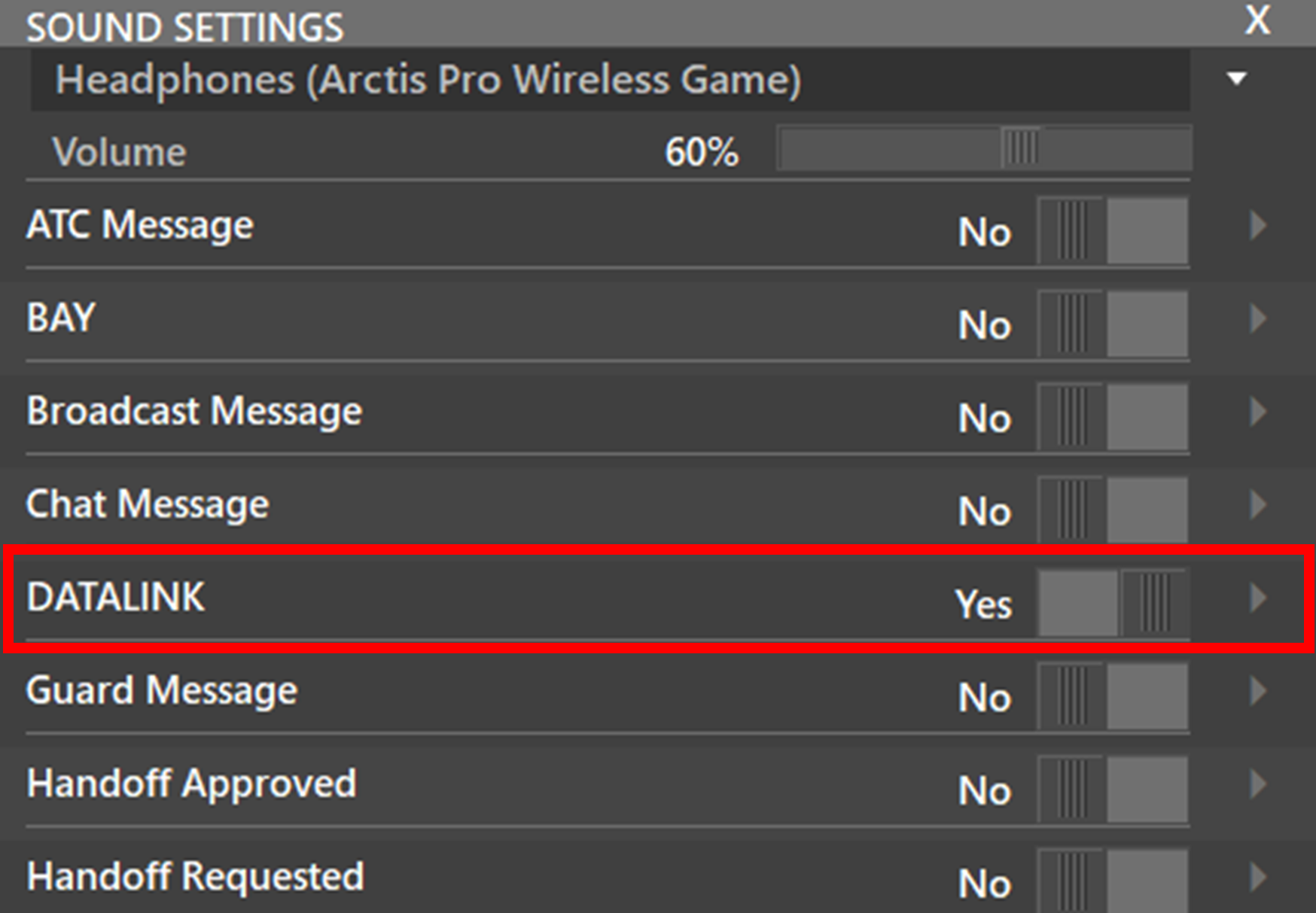
¶